Administration Dashboard
Now that you have installed Real Easy Store and that you are properly logged-in to your administration dashboard, you should make sure to easily find your way through its administration interface, understand each part and know where to find one specific bit of information.
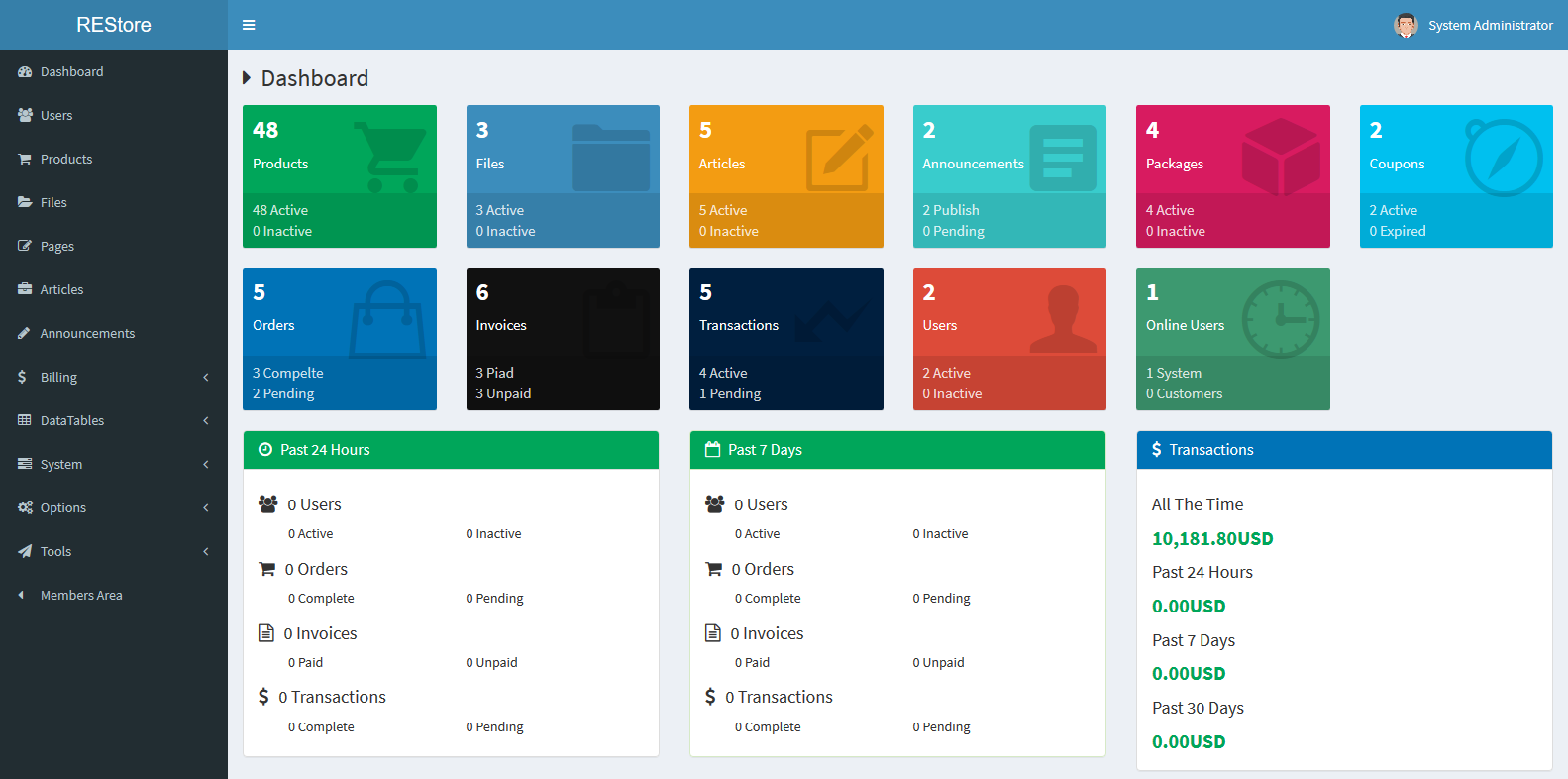
Navigation Section
The navigation section is the left toolbar with all site links, to help you move smoothly between all your site links. Here the links you'll find in the navigation section:
- Users. Here you can access all the information about your clients, and edit their addresses.
- Products. This is the heart of your shop, where you will add products, create categories, set up carriers and suppliers, define discounts etc.
- Files. Hereis where you'll find all your files also you can manage your files from here, add new files and folders, delete files, update files information and browse all of your files and folders.
- Pages. pages management, from here you can manage, add or update the custom pages of your website.
- Articles. Your Store Blog, from here you can manage your blog, add new articles, update your existing articles, delete articles and browse your blog posts.
- Announcements. Your Announcements' management center, from here you can manage your announcements, make new announcement, delete announcement, update your existing announcements and browse all of them.
- Billing. In the Billing tab, you'll find three links which related to your billing management and information, here is the links with their explanation:
- Orders. Orders' management page, from here you can control all of your orders, make new orders, update orders' status, browse and filter all of your orders.
- Invoices. Invoices' management page, from here you can control all of your invoices, check all of their status, make new invoices, update invoices status, and brows all of them.
- Transactions. Transactions' management page, from here you can control all of your transactions, transfer balance, update any transaction information, and check all of them.
- Data Tables. In the Data Tables tab, you'll find all your automatic generated tables for every section in your site, here is the links with their explanation:
- Bill Items. Here you'll find all of your billed items in a detailed table, which contains item order number, item invoice number, item billing status, and item price, etc.
- Transfers. Here you'll find all of your Transfers' processes in a detailed table, which contains transfer process ID, transfer's username, date, and amount, etc.
- Products. Here you'll find all of your store's products in a detailed table, which contains the product's name, ID, price, categories and badges.
- Files. Here you'll find all of your download centers' files in a detailed table, which contains the file's name, ID, folders, download's time, date, and the user who upload the file, etc.
- Article. Here you'll find all of your blog's articles in a detailed table, which contains the article's ID, name, category, date, and badges, etc.
- Reviews. Here you'll find all of your users' reviews in a detailed table, which contains the review its self, the review rate, date, status, and controls.
- Users Packages. Here you'll find all of your users' packages in a detailed table, which contains the package name, the user name, ID, date, etc.
- Users Downloads. Here you'll find all of your users' downloads in a detailed table, which contains a list of downloads, the downloaded file name, size, date status, etc.
- Download Visitors. Here you'll find all the people who visited your downloads center in a detailed table, which contains a list of their IP addresses, ID, bandwidth, files, the last seen date, and the join date, etc.
- System. In the System tab, you'll find all of your administration system links, such as payment gateways, API manager, etc. here is the links with their explanation:
- Payment Gateways. Manage your installed and uninstalled payment gateways, and you can manage them from here, for ex. You can configure any gateway, install new one, enable, disable, uninstall and update the gateway's information.
- Shipping Rates. All of the shipping details and you can manage them from here, you can make a new rate group, or add a new shipping rate, update any rate, delete any rate, and browse all of your created shipping rates.
- Tax Classes. Manage your tax classes, update the tax price, add a new tax class, delete any one, and browse all of them.
- Coupons. Add your coupons, add a new discount coupon, update the coupon information like the expiration date, delete any coupon and browse all of them.
- Mail Templates. Mail templates management section, from here you can make a new mail templates, edit your existing templates, activate or inactivate any template, and browse all of them.
- Permissions Templates. System users permissions management section, from here you can create a new permission template, update any template, delete any template, and browse all of them.
- API Manager. API management section, from here you can add your APIs, edit the created APIs, delete any API, and update any one.
- Download Packages. Download packages management center, from here you can create download packages, edit any package details, delete any package, and browse all of them.
- Download Servers. Here you'll find all of the integrated servers you had made before, from here you can add a new download server, edit any server details, delete any server information, etc.
- IP Blacklist. IPs management center, from here you can manage your visitor IPs, add an IP to the blacklist, trust any IP, etc.
- Cron Tasks. Cron tasks management section, from here you can manage them, create a new task, make a task run earlier than its date, etc.
- Software License. Access your software license information, status, details, and you can manage all of your license from here.
- Options. In the option tab, you'll find all of your store options links, such as system options, interface templates, etc. here is the links with explanation:
- System Options. System options section, from here you can control your system, put the rules like set the billing options, preferences, and the website options and information like the meta date and the website logo, etc.
- Interface Template. Customize your shop design and select your store template and put all of your social media links, etc.
- Dashboard Template. Like the website interface template, this is your dashboard template, to control the dashboard interface colors and properties, etc.
- Email/SMTP. Manage your mailing center, choose the way you send mails to your users, add your mailing server information, etc.
- Download. Control the download options in your download center, like setting the default registration package, the default quota size of downloads, etc.
- Cron Tasks. Set your website cron tasks options, like setting the download link expire period, setting the users temporary period, etc.
- Tools. In the tools tab, you'll find all of your available tools, such as the reports, the Bulk mail tool, and the Balance transfer tool. Here is the links with explanation:
- Reports. With the report tool, you can generate a full custom detailed report for chosen dates, like a report from March to April, etc.
- Bulk Mail. With the bulk mail tool, you can send a mail to all of your users, only system users, or only non-system users, in one time, also you can choose a specified mail template to send, etc.
- Balance Transfer. With the balance transfer tool you can transfer any amount of credit to any user you choose.
- Members Area. In the members area, you can see your profile details, the products you had bought, your download packages, your downloaded files, your orders, invoices, transactions, and transfers, and you can manage all of them.
Reports Snapshot Section
The reports snapshot section is the other section in your admin dashboard, here you can see a short reports snapshots, here is the details of what you'll see:
- Products Report. The number of the active and inactive products.
- Files Report. The number of the active and inactive files.
- Articles Report. The number of the active and inactive articles.
- Announcements Report. The number of published and pending announcements.
- Packages Report. The number of the active and inactive packages.
- Coupons Report. The number of the active and inactive coupons.
- Orders Report. The number of the completed and pending orders.
- Invoices Report. The number of the paid and unpaid invoices.
- Transactions Report. The number of the active and pending transactions.
- Users Report. The number of the active and inactive users.
- Online Users Report. The number of the online users and the type of them customers or system users.
- Past 24 Hours. The past 24 hours number of active and inactive users, the number of completed and pending orders, the number of paid and pending invoices, and the number of completed and pending transactions.
- Past 7 Days. The past 7 Days number of active and inactive users, the number of completed and pending orders, the number of paid and pending invoices, and the number of completed and pending transactions.
- Transactions Report. Here you'll see the All Time Transaction amount, the Past 24 Hours Transaction amount, the Past 7 Days Transactions amount, and the Past 30 Days Transactions amount.
