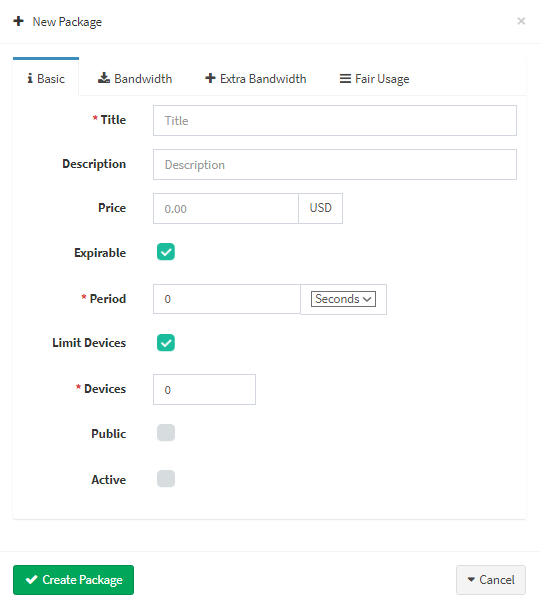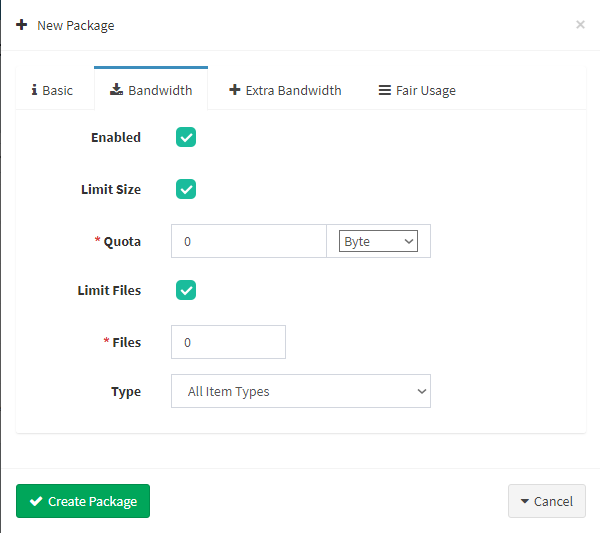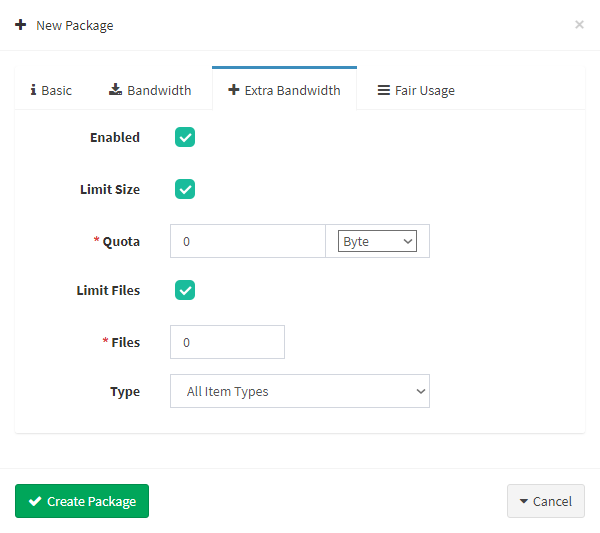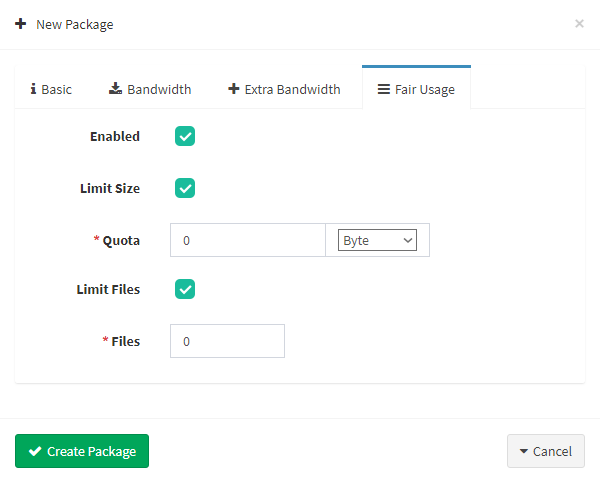Real Easy Store gives you the opportunity to set up a package program to promote download center in your shop. download package is offers for download files or directories from your site.
For you can add a package allow to customer to download 100 gb in month with specific bandwidth as you want.Also you can determine the Daily consumption through fair usage.
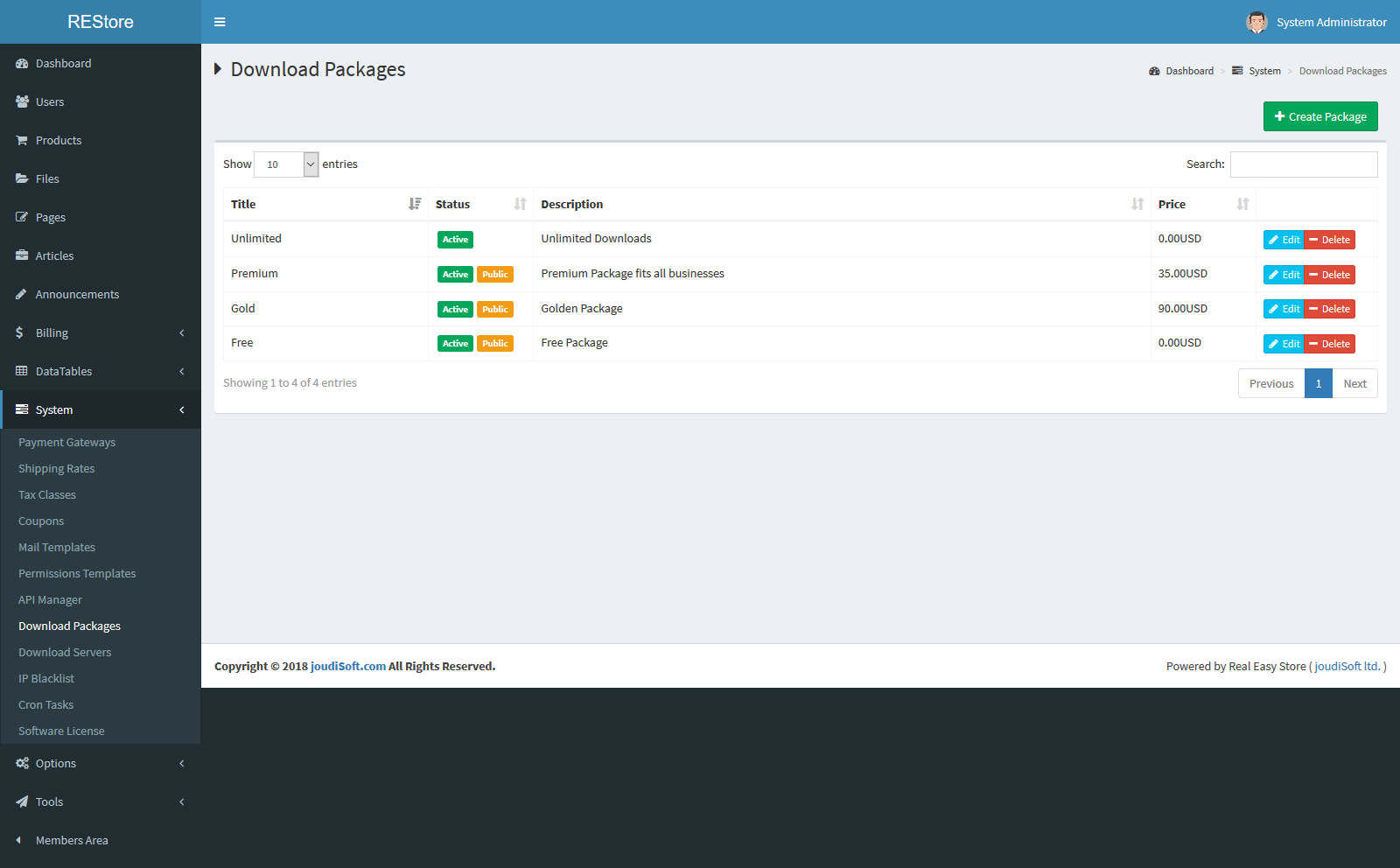
Creating a new package
To create a new package, from the "Download Packages" page, click on "Create Package": it will open what is called the "New Package" page, where you can create new packages or edit existing ones.
Tabs
In Real Easy Store , the download package page is organized in tabs:
- Basic Info tab. It contains all you need to create a package quickly and easily. If however you need to add more details to your package, then you should have a look at the others tabs.
- Title. Package title.
- Description. Short description for package.
- Price. The price for package.
- Expirable. Set a limited time to package, when you click on this option there’s a field will appear which is Period Field, add the expiration period which this package will be invalid after it.
- Limit Devices. Set limited devices number to use this package, when you click on this option there’s a field will appear which is "Devices" Field, add number of devices to use this package.
- Public. Publish this package to public.
- Active. To activate this package immediately, you may create package and not not active it.
- Bandwidth tab. You can limit size of download or limt number of files for the package through bandwidth tab , check for "Enable" option in this tab, a new fields will appear, determin the Characteristics for bandwidth from this fields.
- Enabled. To enable bandwidth limits to package, when you click on this option other bandwidth settings' options will appear.
- Limit Size. To set a limited size of your bandwidth, when you click on this option there's a field will appear which is "Quota" Field, add the quota size of this package bandwidth.
- Limit Files. Set a limited number of files a customer can download, when you click on this option there’s a field will appear which is Files Field, add files number for this package.
- Type. Choose items type which this bandwidth options performed to it, you can choose All Item Types or Non-Featured Items.
- Extra Bandwidth tab. This tab allow you to add extra bandwidth limitations for this package, you’ll find multiple options in this tab. You can add extra download size or files.
- Fair Usage tab. This tab to add the bandwidth fair usage limitation for package, to control download between all users by limit download size or limit files for download.