In the System options page you'll see three tabs which are System and Preferences. Here you can manage most of your administration options. Let's dig into each tab:
To view your System Options go to Dashboard > Options > System Options.
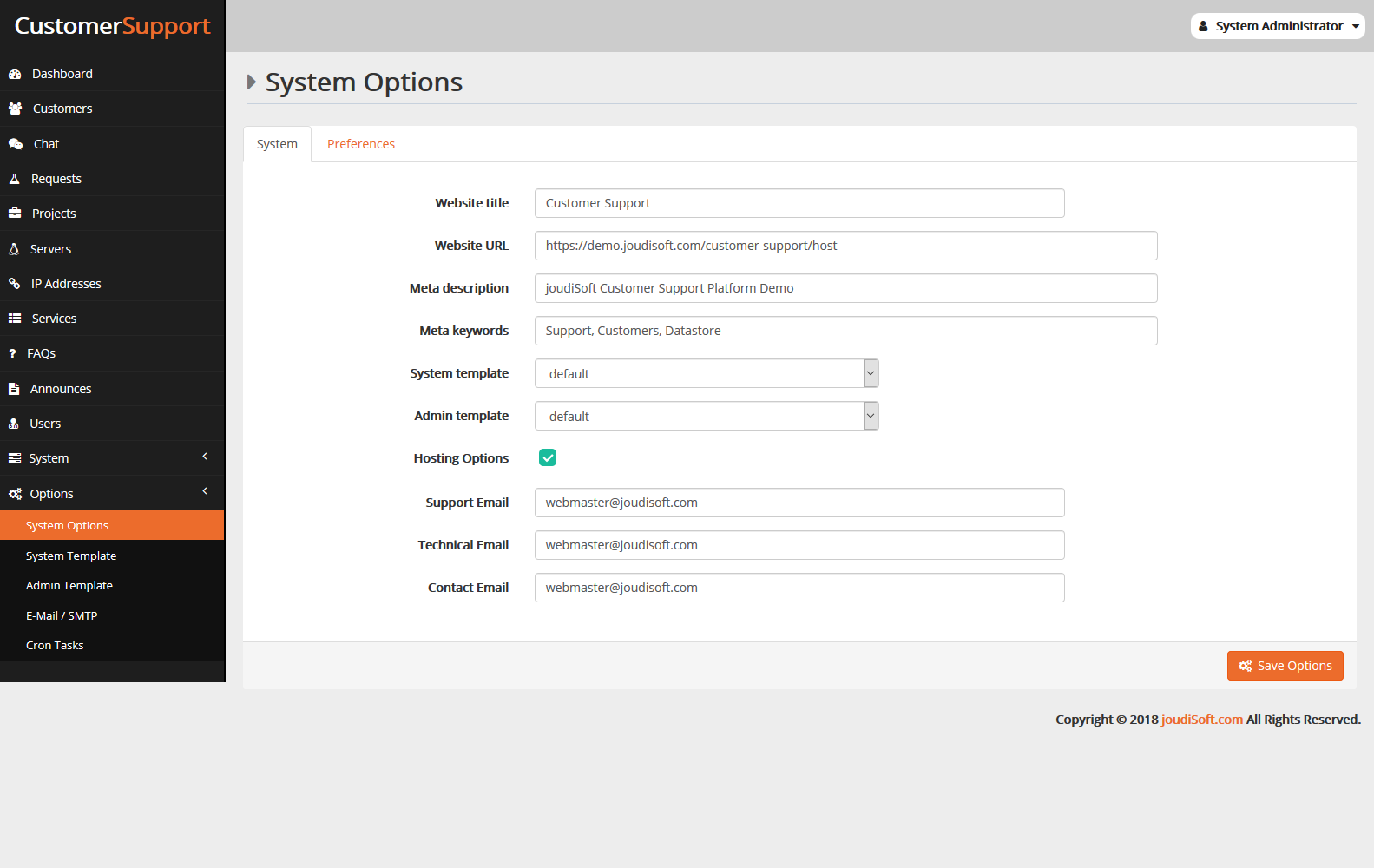
System tab is the place that you filling up all of your system information, you'll find in this page many input fields and photo uploads, let's explain each one of them:
- Website Title. Website title is usually at the top of the page, and also may be at the very top of your browser. The document title only refers to one part or page of a website - for example the "joudiSoft - cloud computing, hosting services" title on joudiSoft website.
- Website URL. The url of your website. Remember to include the 'http:' in the beginning and a '/' at the end.
- Meta Description. A tag providing a metadata description for your website. Meta tags are seen by search engines.
- Meta Keywords. Keywords that you must define in order to have your site referenced by search engines. You can enter several of them, separated by commas, as well as expressions, which must be indicated in quotation marks. For example, License, Protection, Buy License, License Agent.
- System Template. The system template is the software main interface, from this tab you can choose from the made ready templates.
- Admin Template. The system template is the admin interface, from this tab you can choose from the made ready templates.
- Hosting Options. This option enables you to add Hosting features, for example servers and IPs to your admin dashboard.
Then you will find the Email fields, to add your emails, which is:
- Support Email. Support email is appeard when someone visits contact us section and chose to contact your support team, so add the support team email here to let your customers reach you easily.
- Technical Email. Technical email is appeard when someone visits contact us section and chose to contact your technical team, so add the technical team email here to let your customers reach you easily.
- Contact Email. iContact email is appeard when someone visits contact us section and chose to contact your contact team, so add the contact team email here to let your customers reach you easily.
- Finally, in this page, there is a Save Options Button, to click on it after any updates you make in this page.
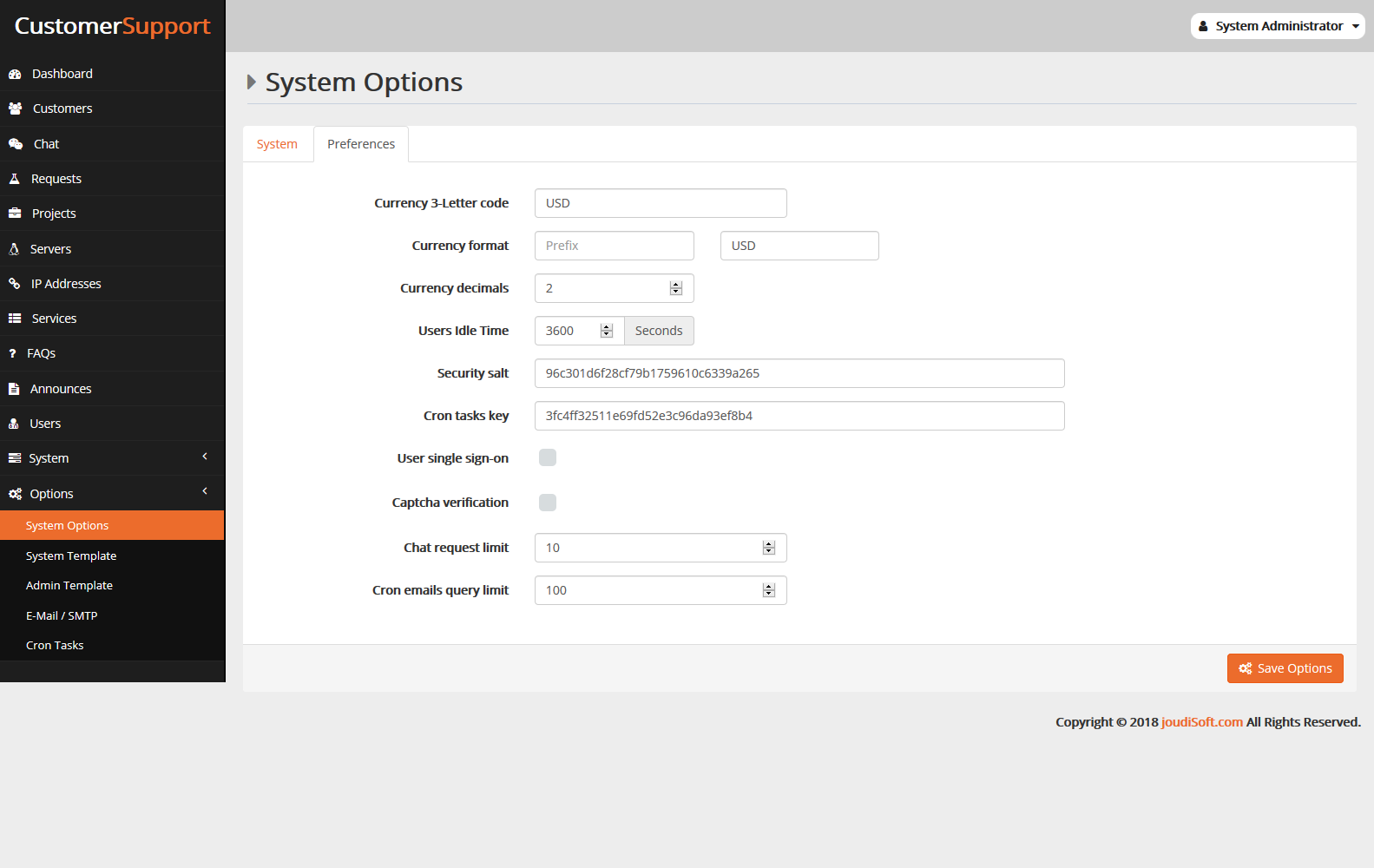
Preferences tab is the place that you filling up all of your preferences options, you'll find in this page many input fields, let's explain each one of them:
- Currency 3-Letter Code. Currency 3-letter code for your website, which appear in your system interface and the invoices, like USD, EUR and GBP.
- Currency Format. Currency Prefix, like $ for USD and € for EUR.
- Currency Decimals. The number of the decimal numbers which appears in the currency format, something like 34.87$ if you put 2 currency decimals.
- Users Idle Time. Set the user idle time, which is the time that our tracking tool track the last seen users on the site then send this time to the server after the time you set.
- Security Salt. Put your security salt code, which is an 32 random characters.
- Cron Tasks Key. Cron Tasks key which is an 32 random characters.
- User single sign-on. This option makes the single sign-on acceptable or no on your system.
- Captcha Verification. You can make the captcha verification required or no, when you check it, there are two inputs fields will appear, which are captcha site key and captcha server key, to fill up with your captcha keys.
- Chat request limit. You'll find it 10 by default.
- Cron emails query limit. When you send a bulk mail for many users, here you define to the system how many emails send per time from the server, For example, if you send a bulk mail for 100,000 user, if you define the Cron emails query limit as a 100, then the server will send the bulk mail to 100 by 100 until finishing the 100,000 email.
