The first page under the "Customers" menu gives you a list of the entire registered customer on your Customer Support.
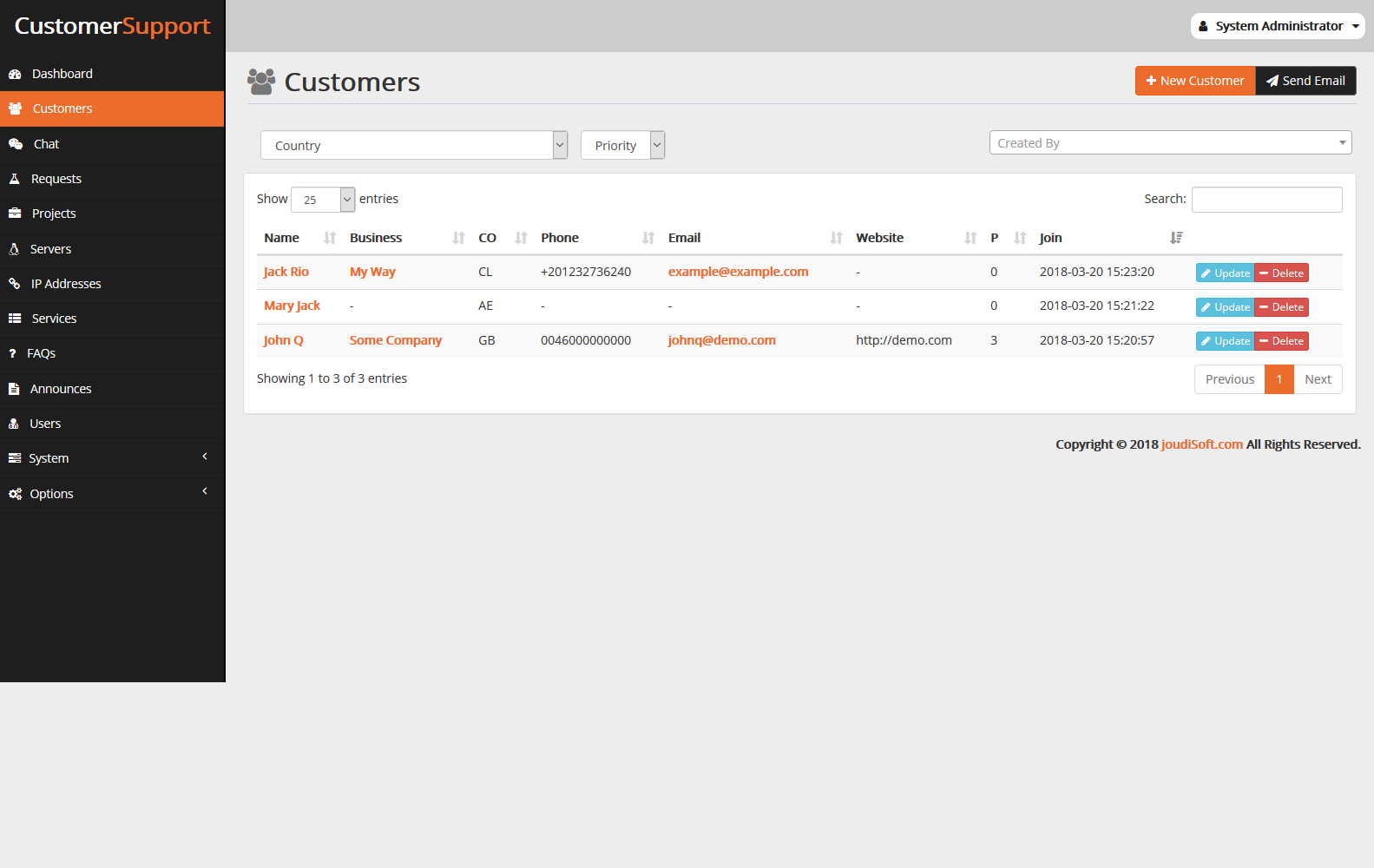
- Name. The customer's name.
- Business. Type of business for each customer.
- Co. Co is abbreviation for customer country.
- Phone. The customer's phone.
- Email. The email address the customer used to register on your system.
- Website. Customer’s website if exists.
- P. Customer priority.
- Join. User sign-up date.
Creating New Customer Account
To create a customer account manually, click on "New Customer" button. A new form will appear.
Fill out the customer's information through tabs:
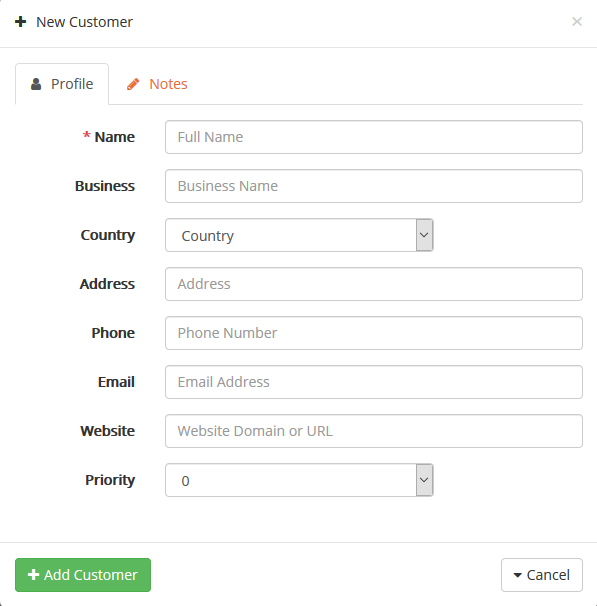
Profil Tab
Fill the personsl information: the name is used in the confirmation emails and the email address is used for log-in.
Fill business name. Choose from multi customer’s country, add customer address, phone, email, website and filly determine customer priority, this field is optional.
Notes Tab
This tab allows you to add services which customer need and also can add other note if need.
Viewing customer's information
In the case where you would like to have more information on a given customer, you can click on the customer name in the customer's list. A new page appears.
Also you can see notes, requests and projects customer made from Notes, Requests and Projects tabs.
You can update customer information just click on "Update" button at the end of the row, a new form will appear. Start editing and finally click on "update Customer" button.
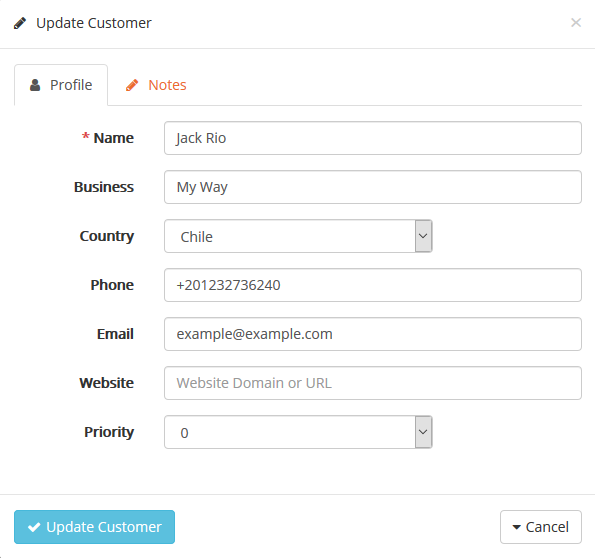
You can send email to all customers, click on "Send Mail" button, start writing email subject and body and finally click on "Send" button. You can take carbon copy from this mail to other mail, write the email in "Cc" field.
Filter and Search for Customers
You can filter customers by country, priority and who created customer; just choose from multi which filter you need.
Also you can search for customer by customer name, write the name in search field all information about you search will appear.
