The E-Mail/SMTP options page is where to setup your E-Mail methods and servers in your Customer Support to start sending E-Mails to your users.
To view your E-Mail/SMTP Options go to Options > E-Mail/SMTP.
You'll see many input fields and options in this page, let's explain each one of them:
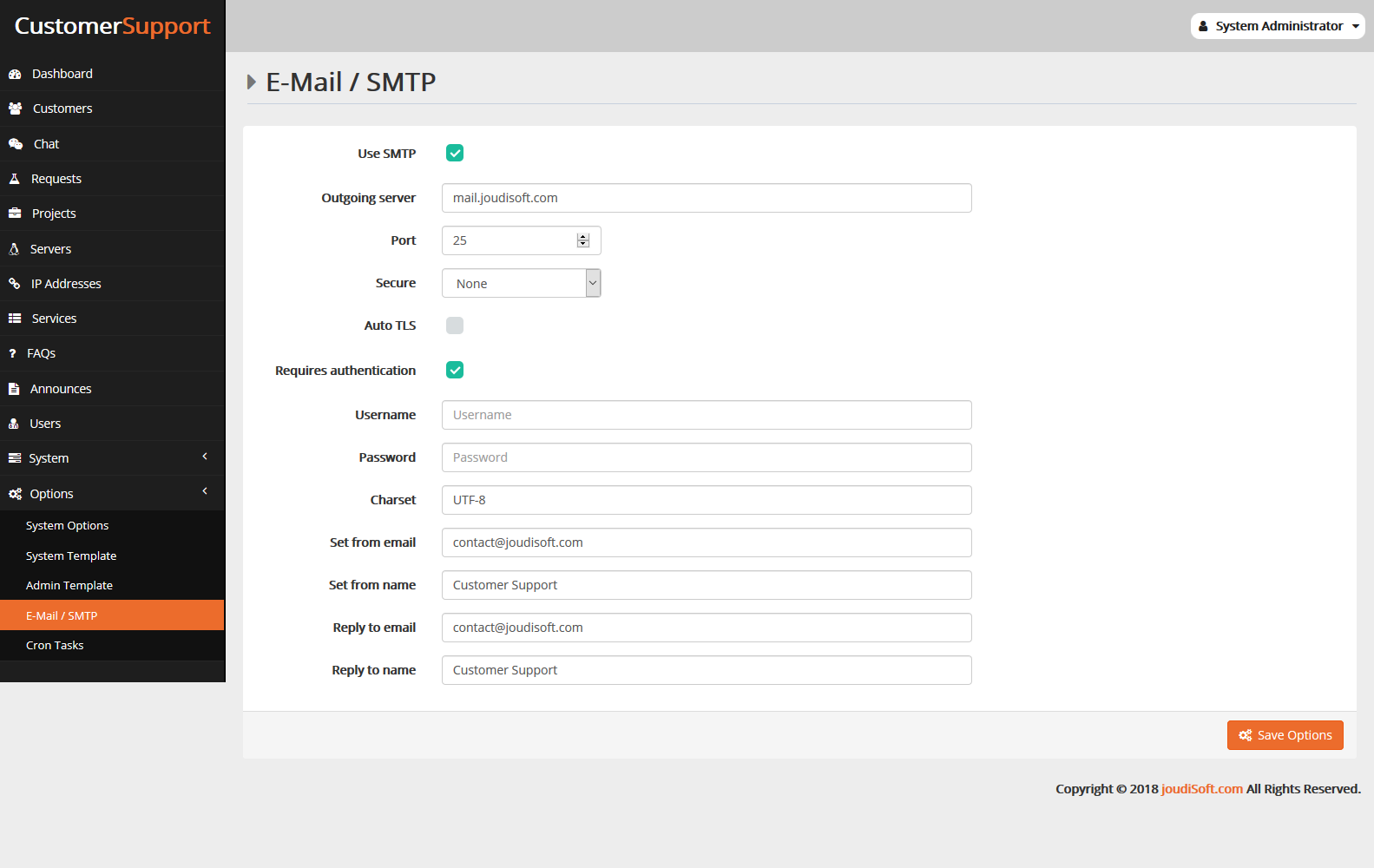
- Use SMTP. Is the first select box in this page, click on this option if you want to send E-Mail by the SMTP protocol, when you click on it the SMTP settings fields will appear. Let's explain each one:
- Outgoing server. Allow you to put your outgoing server(The host name of the incoming mail server, such as mail.example.com. The host name of the outgoing SMTP (Simple Mail Transfer Protocol) server, such as smtp.example.com. ) for E-Mails, etc.
- Port. Allow you to put your mail server port(The port number used by the outgoing mail server. Common port numbers for outgoing mail are 25, 465, and 587). For example we put 25 for our site.
- Secure. Is an option to select your security select method like TLS,SSL CLick here for more informations about TLS and SSL.
- Auto TLS. Is a select option to make an automatic TLS security method.
- Requires authentication. Is a select option to make the authentication required order.
- Username and Password. Is the fields to add your username and password for the SMTP method.
- Charset. Allow you to set your character set encoding method like UTF-8.
- Set from E-Mail. Allow you to add the – from E-Mail – which will appear in the message format in the users mail inbox.
- Set from name. Allow you to add the – from name – which will appear in the message format in the users mail inbox.
- Reply to E-Mail. Allow you to add your – replay receiver mail - which you will receive your users replies.
- Reply to name. Allow you to add your – reply name – which will appear in the receiver name in the E-Mail format that your users will send to you.
- Save Options button. After you update your E-mail-SMTP setting, click save option.
