This page gives you a list of all projects registered in your system.
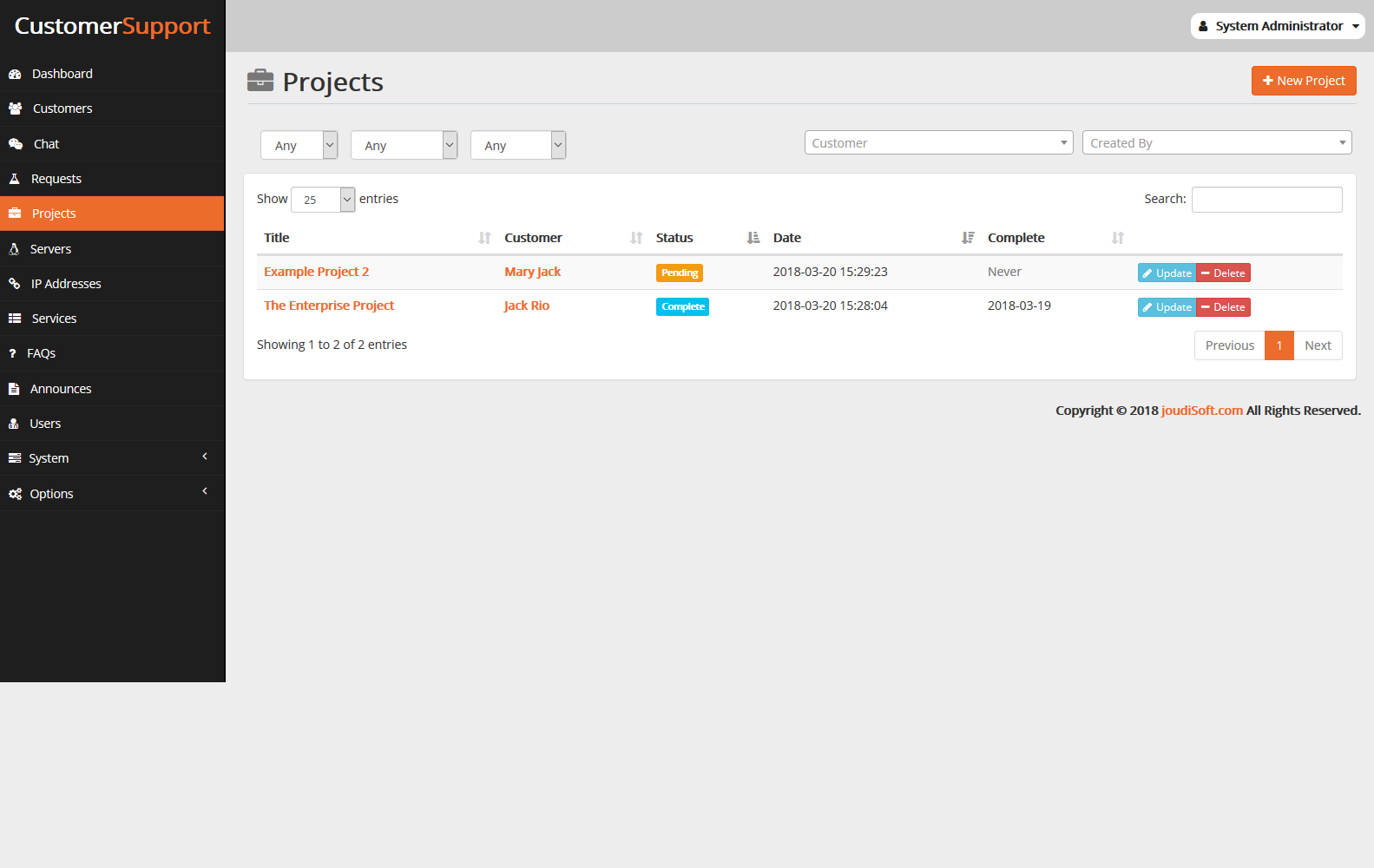
Creating a New Project
To create a project manually, click on "New Project" button. A form appears.
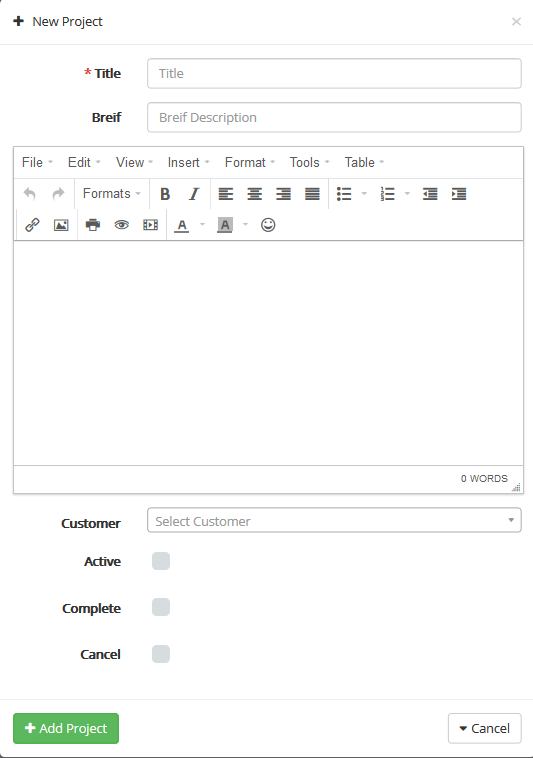
Fill out the project's information:
- Title. The project title.
- Brief. Brief is a description of the project.You will find an area to type all information about the project.
- Customer. Choose Customer who owns this project
- Active. Check if you start working on that project.
- Complete. End date for the project.
- Cancel. Date cancels of the project.
Viewing Project information
To have more information on a given project, you can click on the "Title" field, a new window with all information belong to this Project will appear.
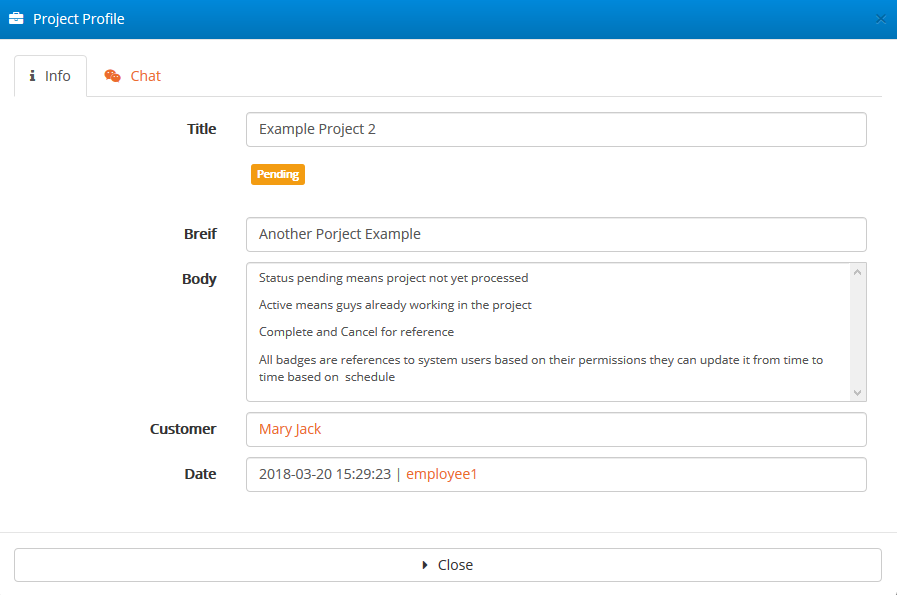
- Info Tab
- This tab show you project title, status as "pending" or "complete", short description for project,all project information in body field,customer own this project and finally date of creation for the project.
- Chat Tab
- From this tab you can chat with customer about this project.
Updating Project Information
To update a given project, you can click on the "Update" button, located at the end of the row in the porject's list. A new page appears.
Start to update project’s information, such as update project stats active or not, complete or not, if project complete choose project end time. And finally click on "Update Project" button.
Filter and Search for Projects
You can filter projects by active or not, complete or incomplete, cancel or accepted; just choose from multi which filter you need.
Also you can filter projects by customer who own this project, choose customer name and all information about you search will appear. Also you can filter projects by who craeted it, and all information about project you search will appear.
The search method consists of entering the information you have into the Licenses Manager search bar, which is found in the top of your back office.
