The request page enables you to register, manage all requests from customers.
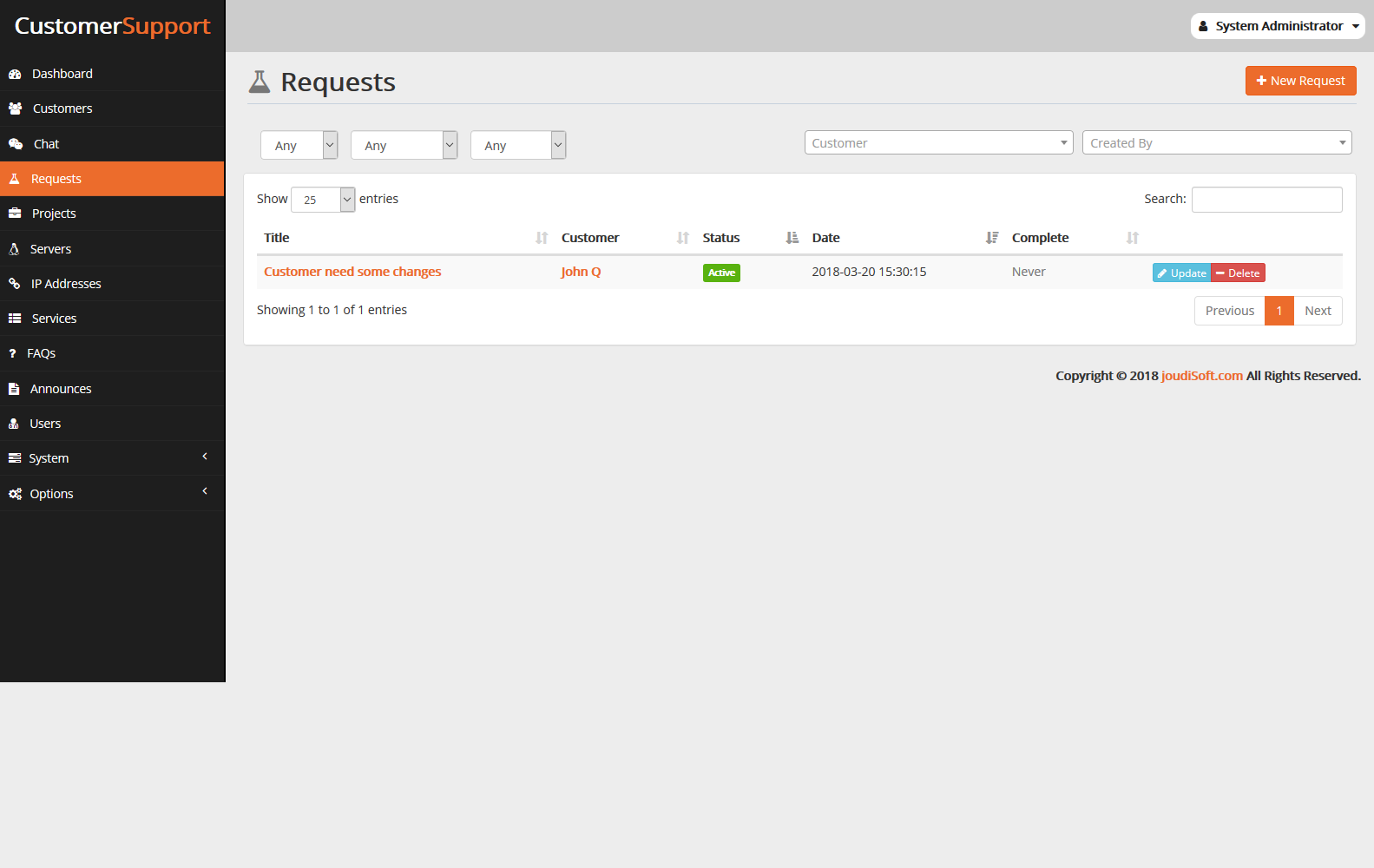
Adding New Request
You can register customer request, just click on "New Request" button, new window will appear, start to fill request information.
- Title. The request title.
- Brief. Brief is a description of the request. You will find an area to type all information about the request.
- Customer. Choose Customer who need this request.
- Active. Check if you start working on it.
- Complete. This request is finish or not, if finish select Date of End of the request.
- Cancel. Customer may cancel the request, select Date of cancellation.
Updating Requests
To update a given request, click on the "Update" button, located at the end of the row in the request's list. A new page appears.
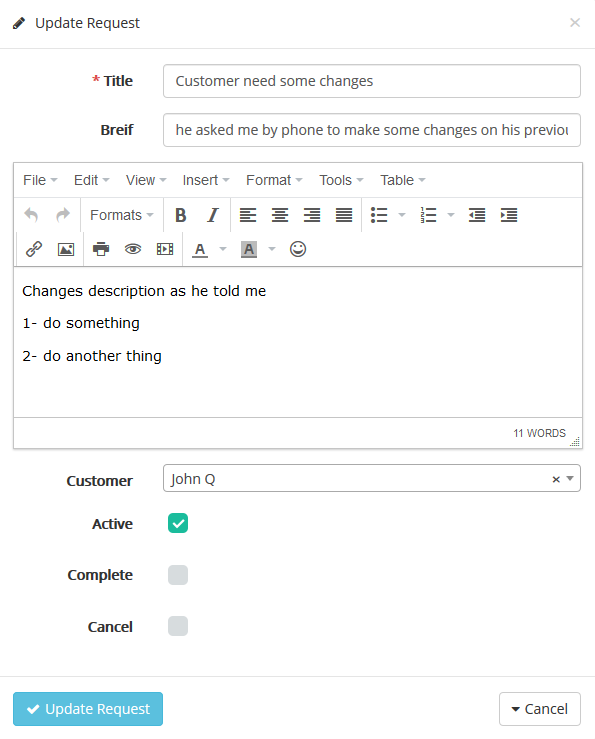
Start editing, for example if you finish the request, mark "Complete" and determine the date which request has finished. Also you can cancel the request, mark "Cancel" and select time of cancelation. .finally click on "Update Request" button.
Viewing Request Information
In the case where you would like to have more information on a given request, click on the request title. A new page appears.
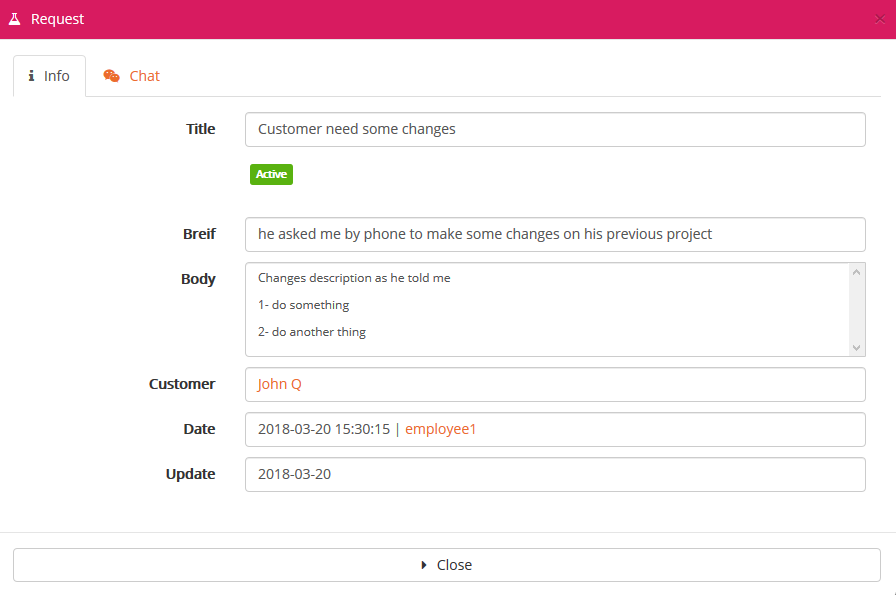
- Info Tab
- This tab show you request title, status as "Pending" or "Active", short description for request, all request information in body field, customer who need the request, date of creation and who create it, and finally date of update.
- Chat Tab
- From this tab you can chat with customer about this prequest.
Searching for request
The search method consists of entering the information you have into the Customer Support search bar, which is found in the top of your back office.
Also you can filter request with request's status (active or other), (complete or incomplete) and (cancel or accepted). Filter request by customer or created by.
