Permissions are the central part of Customer Support's profiles. It enables you to see very precisely what an employee account can and cannot do.
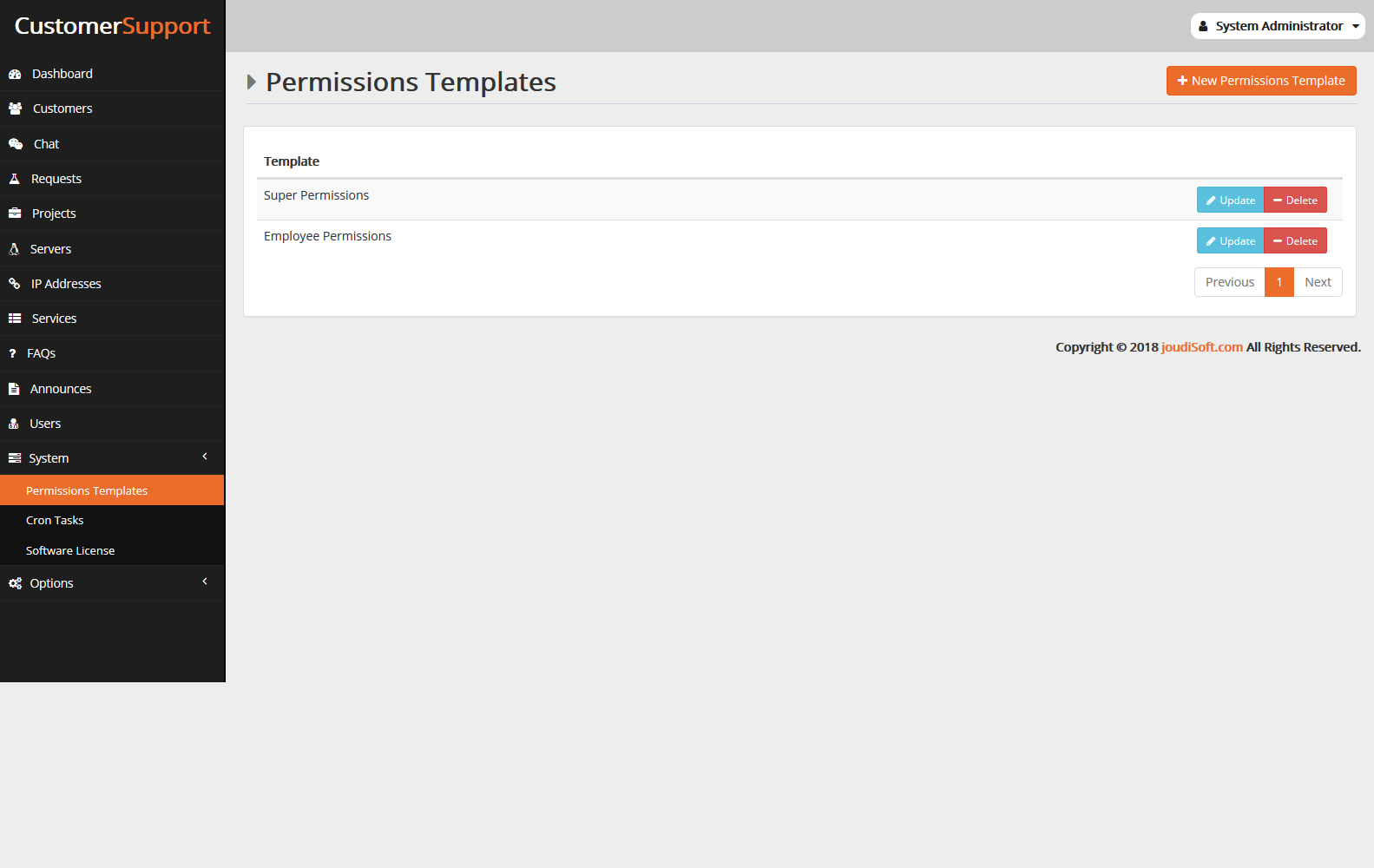
Adding permissions template
you can create new permission template with specific permission you want and then you can choose it to any user by add it in permission tape belong to this user.
- Title. A descriptive name for the permission template.
- Clone. This is a select options field, if you want to clone any made-before template properties to this new template.
- Permission choices. Consider all the available permissions beside each one a check box to select if you want to give this permission to this template.
super permission. Is a template has all permission in the system.
For each of the permissions list:
- Manage. Employee can manage page, announcements and so on.
- View. Employee can view information.
- Create. Employee can add new thing.
- Update. Employee can change information.
- Join. Employee can join to request, project and so on.
Setting permissions for a new profile
For this example we will create a new profile, "Test". First create the profile in the "Users" page, by filling the personal information.
Then you need to assign permissions to this new profile. Go to the "Permissions" tab, check for "System User" box, the list of criteria appears. By default, a new profile has access to none of the back office pages.
There are two ways to fill the criteria, depending on the limits or freedom you want the profile to have:
- Select from made-before template.
- Click the permission checkboxes one by one until it has enough access rights to get the job done.
