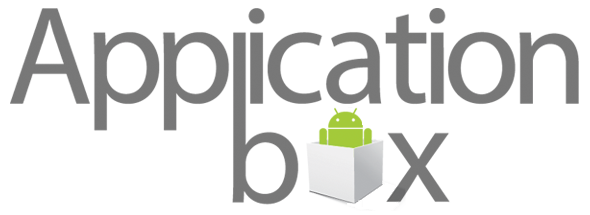Now that you have installed joudiSoft General WordPress Mobile Application and that you are properly logged-in to your Application control, you should make sure to easily find your way through plugin interface, knowing where to find one specific bit of information.
- Overview
- Type. Type of the wordpress plugin.
- Website.The URL of your website.
- Transfer Key. Is a randomly generated complex code by a domain registrar which can contain numbers, letters and special characters.
- API Key. A public unique identifier for your app.
- API Secret. The API Secret key automatically generated by our pluginl, you'll find it typed in a red color here.
- Status. Status of your Plugin.
- Registration. Plugin registration date.
- Subscription. Subscription information, we have a free Subscription which give you a restricted features, and a Licensed Subscription with give you the full feature control to your application.
- Notifications. Notifications Status, based on your subscription, if you use the free app, your Notifications will be restricted, you can take the full control and unlimited notifications by Licensed Version
- AdMob Ads. Google AdMob Ads Status, in the free version the AdMob will be under joudiSoft Control, untill you become a featured user you'll have the control to put your own AdMob Ads in your app.
- Appearance. The plugin can be adjusted using the following settings, to be found in its settings dialog( Appearance), and inside the appearance tab there're more tabs let's explain each one:
- General. Through "General" page you can manage your app language, home page, posts style and more.
- Colors. Through "Colors" page you can manage your app primary color, status bar, headlines color, post title color and page title color.
- Branding. Branding page enables you to put your app logo, brand title and app slougan.
- Native Menu. Native Menu enables you control what's links will appear in the Native Menu.
- Custom Menu. Custom Menu tab is where to add a new menu item to your Native Menu.
- Contact. Contact tab make you easy receive contact message with from your application.
- Social. Social tab let you add social links, and control the icons position.
- AdMob. AdMob tab is where to set your AdMob Account information to start show ads in your mobile app.
- Notifications
- Builder
- LicenseLicense tab is where to add your plugin license key to renew or activate it.
This is the first page you see when logging into your Mobile Application. Which contain Access control Details as following:
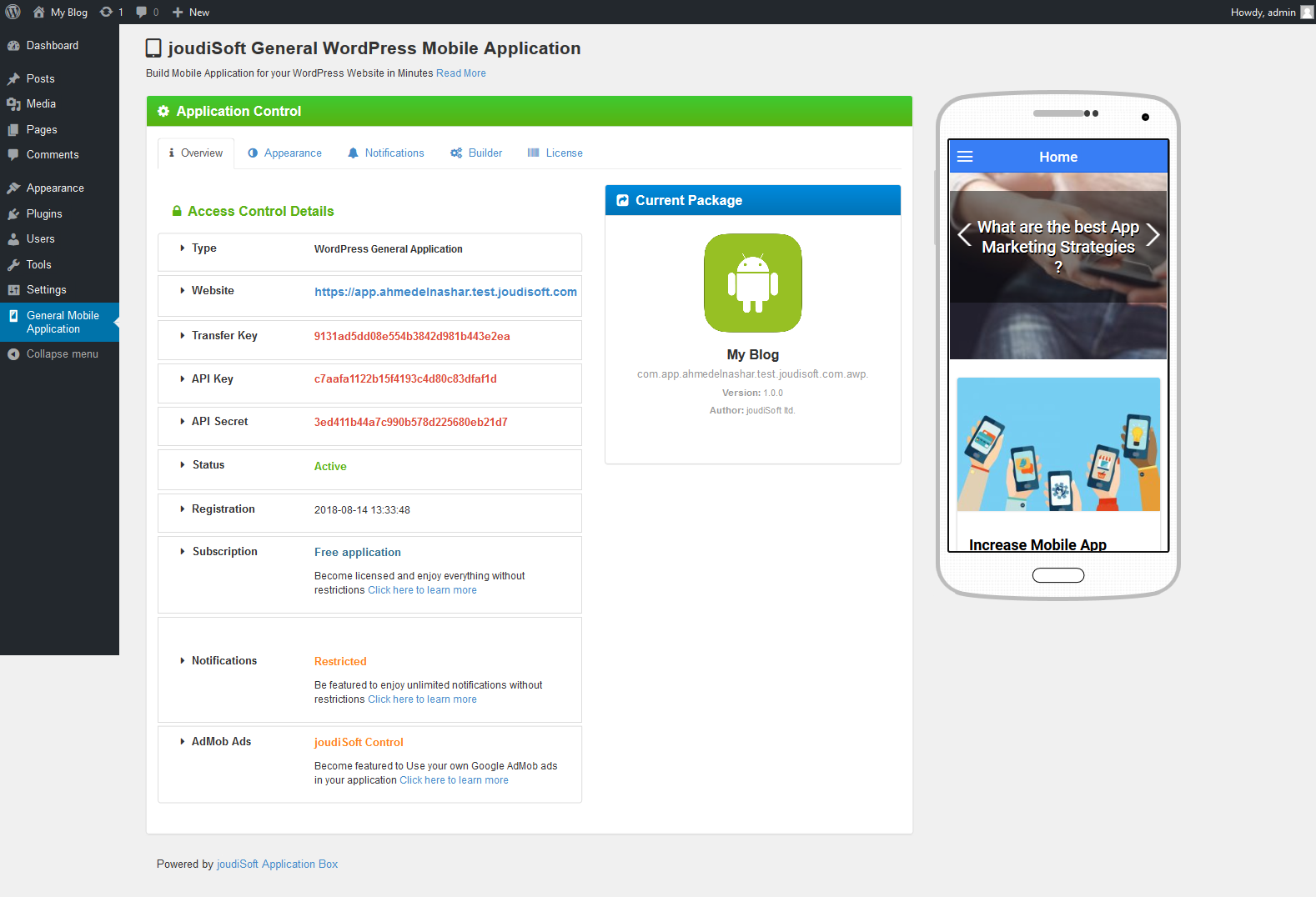
You will find different tabs to adjust your setting such as General which contain language and other settings. Colors, Branding, Native Menu, Custom Menu, Contact, FSocial, and G AdMob. All of those previous tabs will be descriped later.
Is where to send notifications from your mobile application to all of your app users, you'll see many fields in this page will be descriped later.
Is where to start building your new mobile application, you'll see many fields in this page will be descriped later.