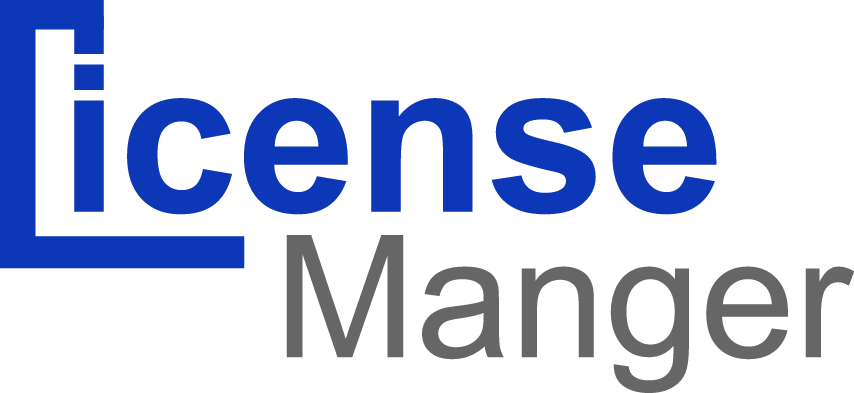The "Orders" page enables you to see all of the information about all the purchases from your License Manager, organized by date (by default, it is set to sort from newest to oldest).
You can filter the results and easily find the orders you're looking for by using the fields above. For instance, to identify Mr. Doe's orders, type "Doe" into the "Search" field.
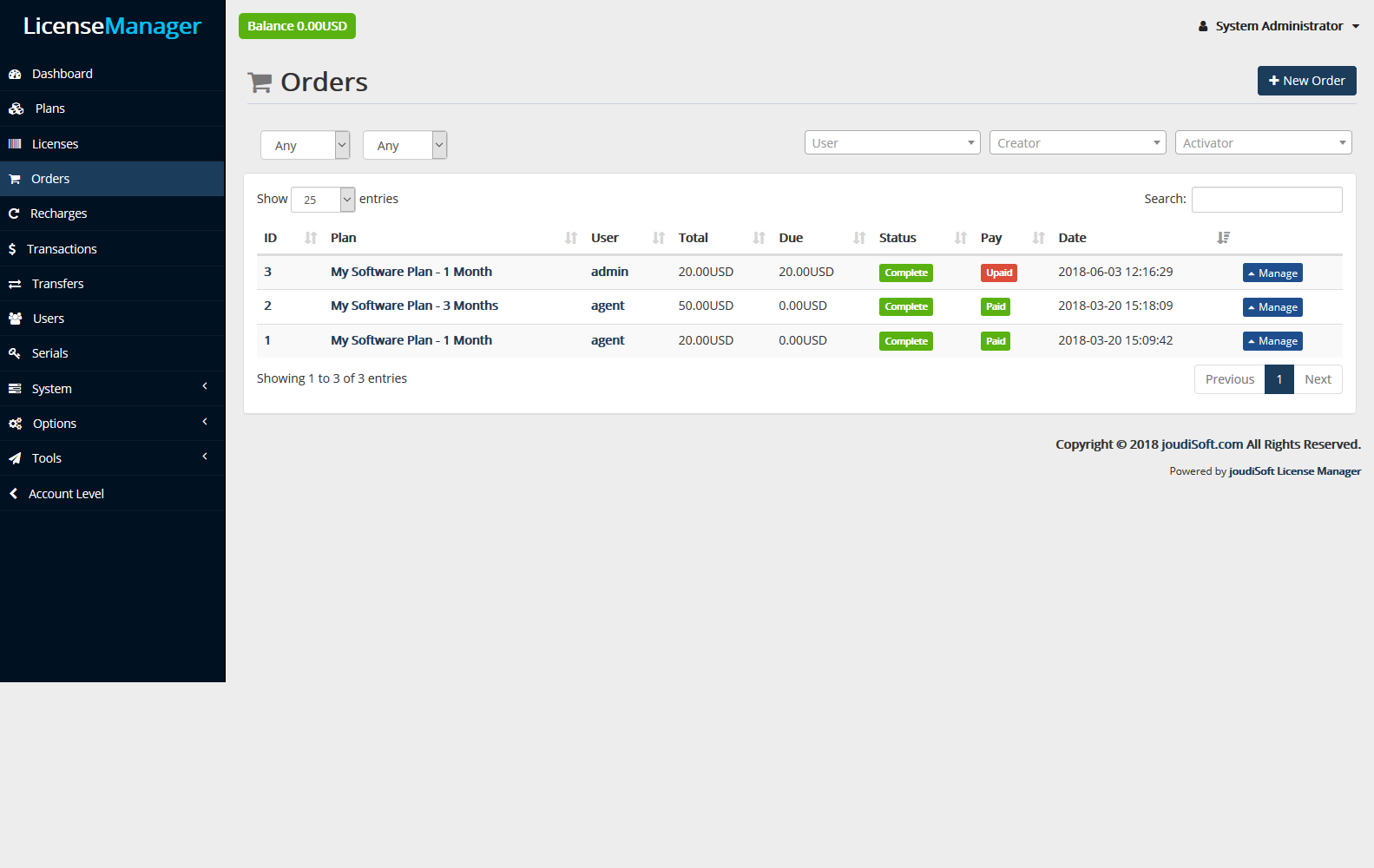
This page gives you list of all orders.
- ID. Unique number for order.
- Plan. Plan title which required order.
- User. Who made this order!
- Total. Total money which required from user to order.
- Due. User should pay for order.
- Status. Order status complete or pending; if order not paid mean this order is pending when paid the status will change to complete.
- Pay. This field is paid or unpaid .paid mean user pay order, unpaid user not paid.
- Data. Fully time and date this order made.
Creating an Order
Clicking "New Order" opens a new page with Select options and text fields.
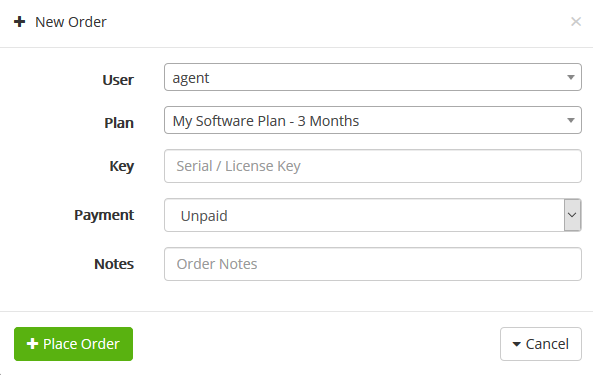
- User. When creating a new order, your first task is to associate that order with a customer.
- Plan. Select a plan for that order.
- Key. This key can generate automatically when creating new license, or write it max 15 number.
- Payment. Determine the payment method for the order.
- Notes. Write any note about order.
Managing order information
In order to process the orders, you have to view the information they contain.
From the Orders page, click on the line containing the order, or click on the "Manage" button to the right of the order.
The order page, which has been redesigned in license Manager, makes it easier to manage an order thanks to enhanced tabs.
Details
The order detail sheet fills a full page.
At this page is a quick summary of the order: order number, plan, license key, user who made this order, order statu complete or pending and paid or not, date it has been validated, total amount of money.
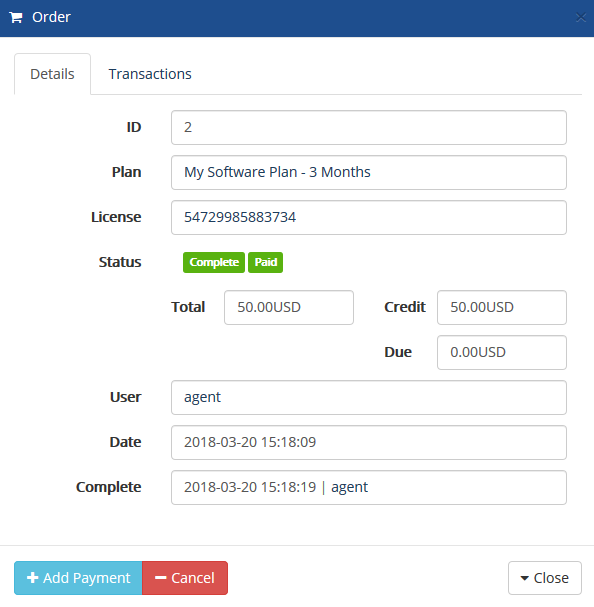
To pay this order, add payment from any installed gateway, just click on "Add Payment" button and start to fill information need for paying.
Transaction
This the transaction for this order, show payment gateway, amount money paid, date of transaction and transaction status complete or not.