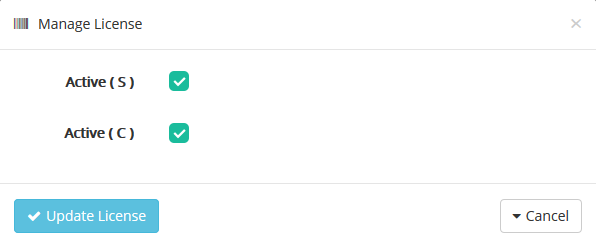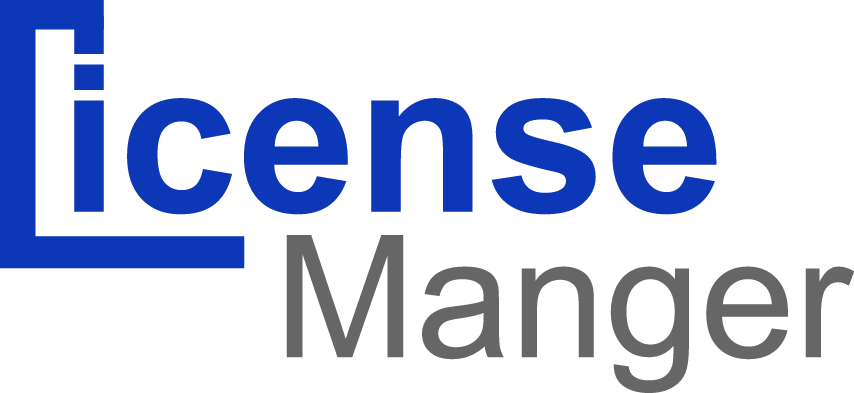You can manage the licenses in your License Manager using the "licenses" page, in the main menu.
Introduction to the license page
To create a new license, from the "license" page, click on "New license" button: it will open what is called the "New License" page, where you can create new licenses or edit existing ones.
Global Filters
In the 'License' page, advanced filters contain:
- Active System Filter. Filter license if it is active by system user or not.
- Active Customer Filter. Filter license if it is active by customer or not.
- Access Filter. Which allows you, for instance, to look for accessed or unaccessed licenses.
- Expired Filter. If you’re looking for expired or unexpired license.
- Creator.
- Owner.
- Activator.
You can see a list of your licenses through this page.
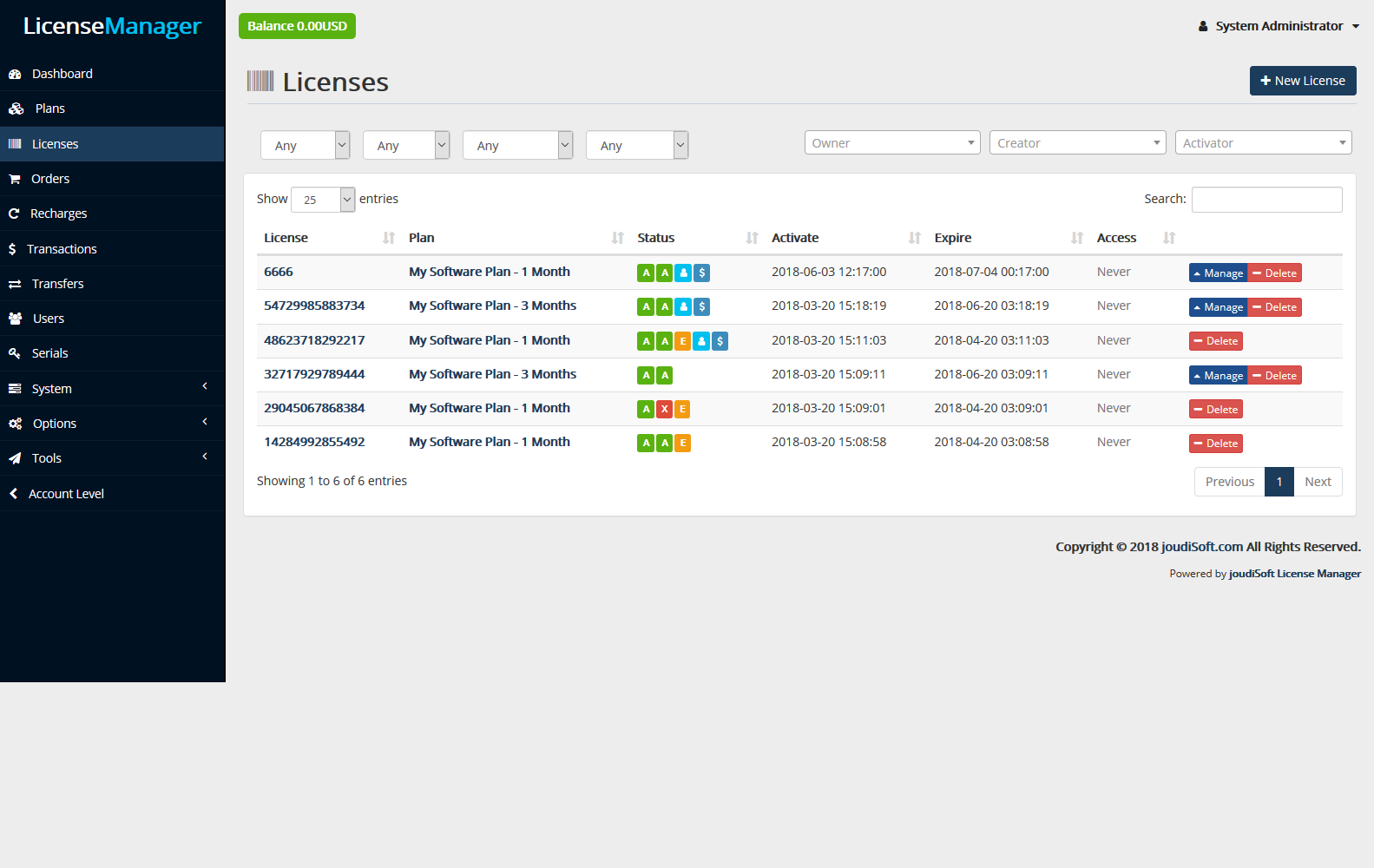
- License. This field contains licenses key which use by user.
- Plan. Contains plans according to its licenses.
- Status. Indicates license status, first(A) whether the License is active from system users or not, second(A) active from customer or not, (E)mean this license is expired, pertain to customer or not, and finally paid or not.
- Activate. Show you when this license was activated.
- Expire. Expiry date, after that date the license is not valid.
- Access. This field show you if this license is used by customer or not.
Creating new license:
Clicking "New License" opens a new window with labeled "Plan" and "key". When creating a new license, your first task is to associate that license with a plan. Select from multiy the plan, and then write Serial or license key if you have or seclet the plan only and the license key will generate outomaticlly, and finally click on "Create License" button. Now your license is ready.
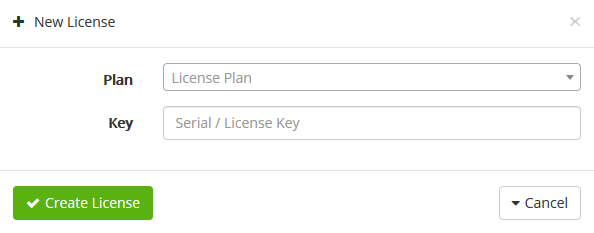
Viewing a license's Details
In the case where you would like to have more information on a given license, you can click on the license key. A new page appears.
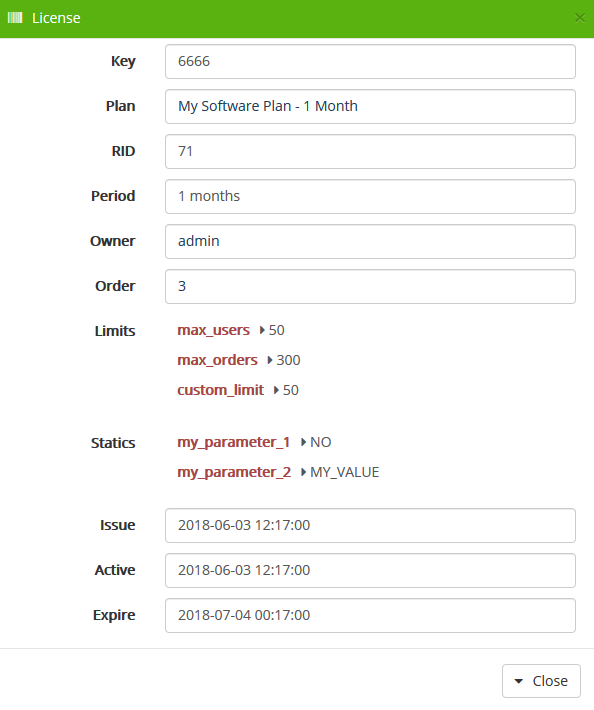
This page is a quick summary of the licenses: key, plan that belong to, RID, date it has been created, limits and statics, owner and expiry date.
Managing your license
By default license is active with system user and active with customer. You can change license status, just click on the green box the status will change.