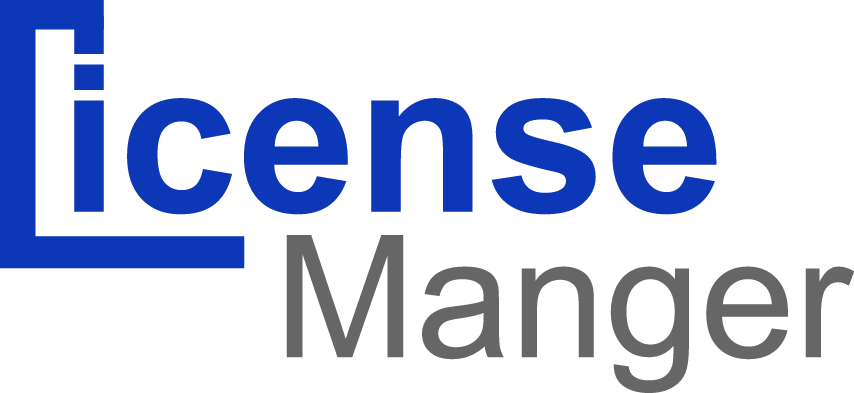Managing your Plans
Creating licenses does not only mean creating licenses keyes, and then use these keyes. It means knowing your license by heart: price, activation period,expired date for license, limits, specifications,license details, and so much more. You should not start creating licenses without knowing exactly what you want to present to the customer, and thus need to have a set plan about your licenses and the way they will be worked.
The "Plans" section can be accessed by opening the menu with the same name, which lists all the plans. This is where you manage your plans and their characteristics throughout your LicenseManager.
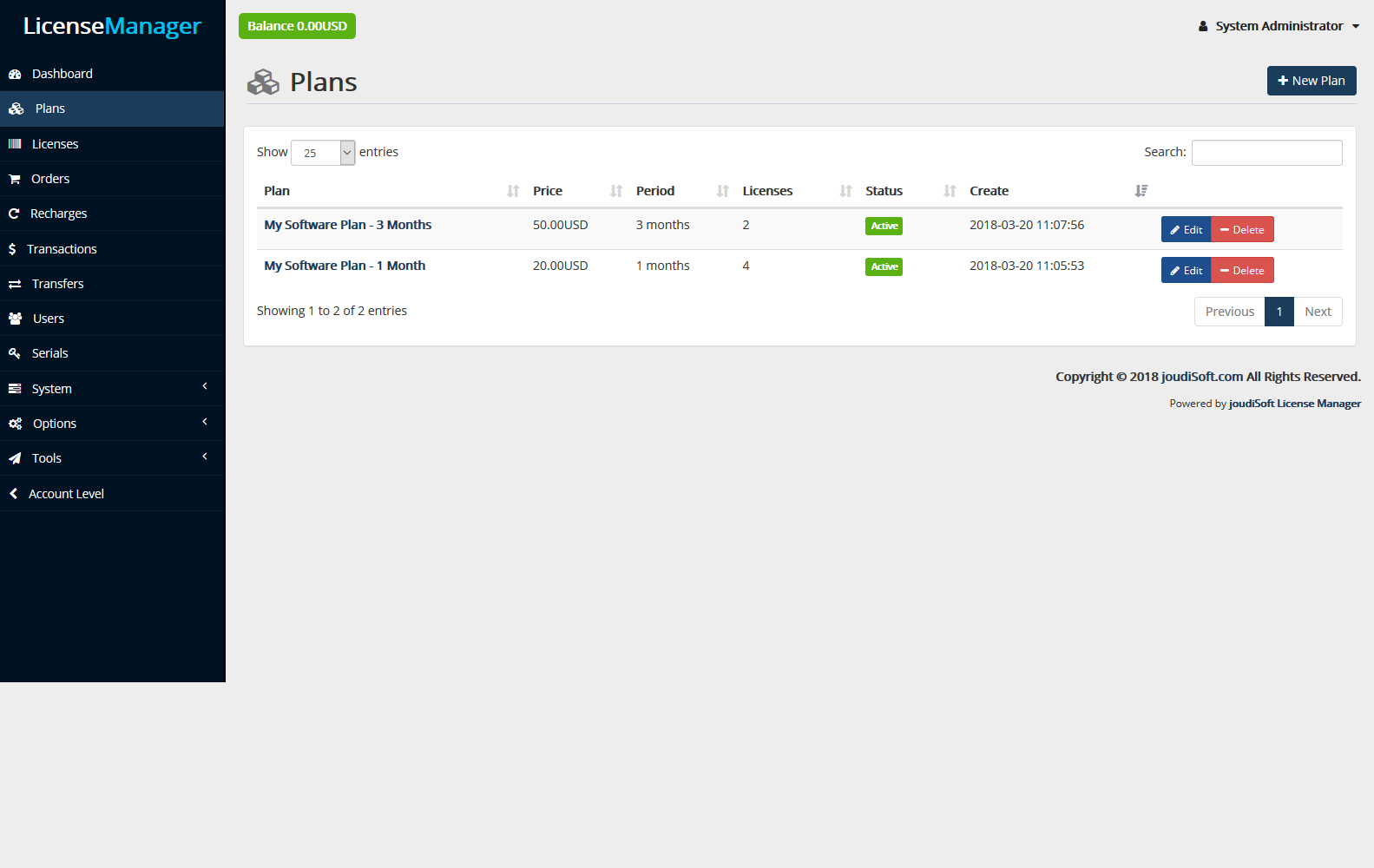
- Plan. The plans title. select required plan by title when you create new license.
- Price. The plans price.
- Period. Active duration for licenses which use this plan.
- Licenses. Number of licenses uses this plan.
- Status. Indicates whether the plan is active or not. You can disable a plan by clicking on the green checkmark.
- Create. Indicate when the plane was created.
Creating a New Plan
The plans page, which has been redesigned in LicenseManager, makes it easier to create a plan.
To create a plan manually,just click on "New plan" button.a new window will appears:
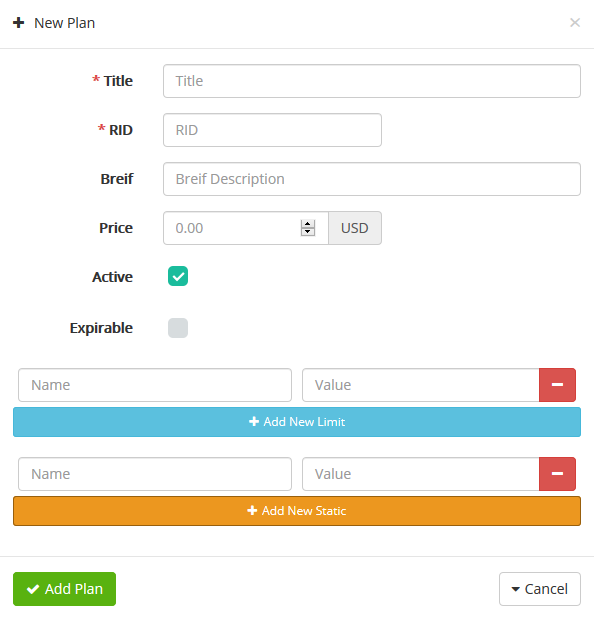
The "New Plan" window provides the main options required to create a basic plan: in a few clicks you'll be able to create a new plan.
- RID. Routing ID
- Brief. Short description for plan.
- Active. You may wish to create a plan, but not have it yet active.
- Expirable. Clicking on the green checkmark determine period that this plan is valid,and then choose from multi unites of period seconds , hours, days, months, weeks and years.
limits and statics
limits and statics are what license can do,limits carry integer value only, but statics carry any value.
you can add limits and statics to your plan .click "Add New Limit", then write limit name and its value. For example limit may be number of users and its value is 100 users. Finally click on add plan, your plan now is ready.
you can edit any plan you need just click on "edit" button front of this plan, this form will appears.
Start edits as you need and finally click on "update plan" button, now your plan is updated.
Viewing a Plan's Information
In the case where you would like to have more information on a given plan, you can click on the plan title. A new page appears.
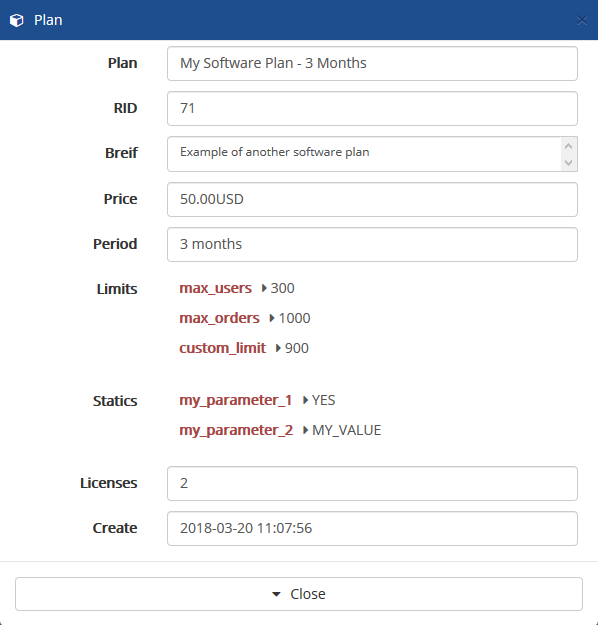
Editing the Plan details
Many sections of the plan sheet can be edited, enabling you to update or correct some of the data provided to the customer.
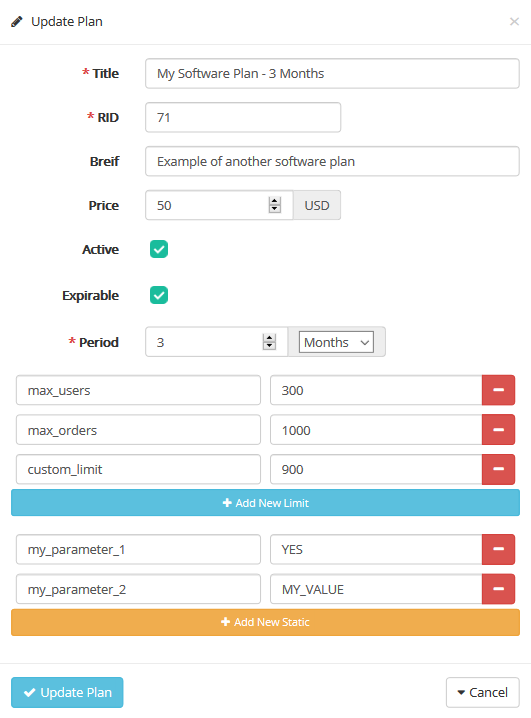
Start editing any field,and finally click on "Update Plan".Now the plan is updated.
Searching for a plan
Search method consists of entering the information you have in to the License Manager search bar, which is found in the top right. You can perform a search based on plan's title, price and license use a plan.
The results, if any, are then presented: the list presents you with the plan's title, price, creation date, amount of license and whether or not the plan is active.