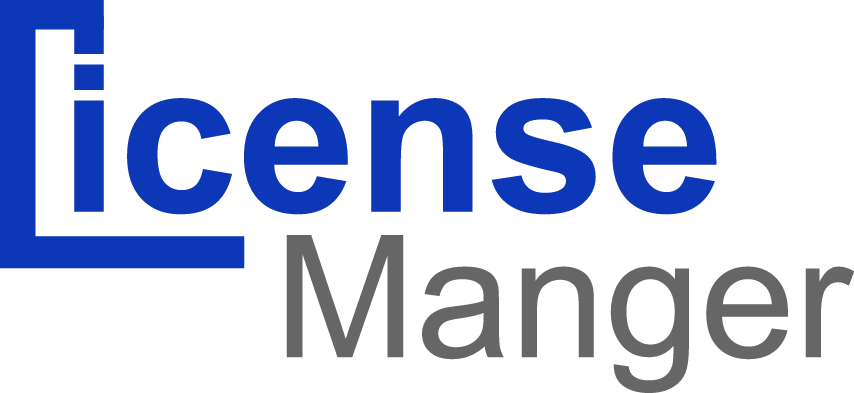Accessing The Admin Area
To access the admin area, type in the domain which you installed the License Manager on, then fill your username and password you created during installation, after pressing the login button you will be direct to the License Manager dashboard.
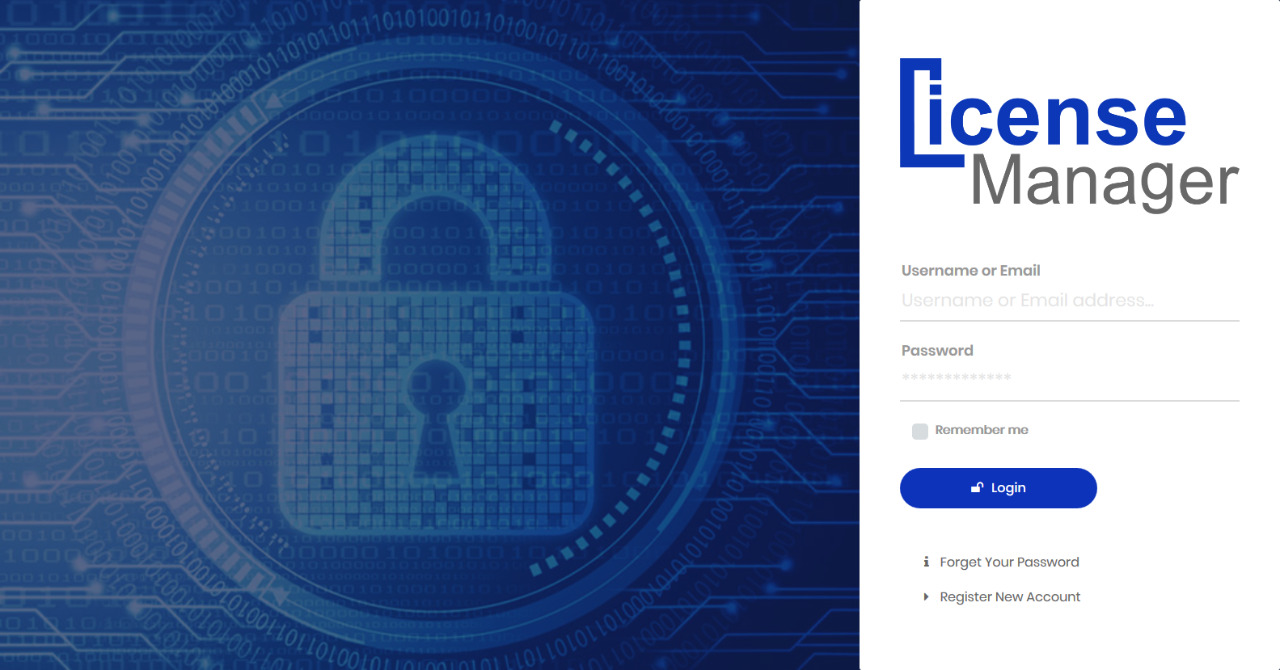
Admin Area
Now that you have installed License Manager and that you are properly logged-in to your Admin Area, you should make sure to easily find your way through its admin interface, knowing where to find one specific bit of information.
Overview Of The Main Interface
This is the first page you see when logging into your back office. It presents you with a summary of everything you need to know about your license manager at any given time.
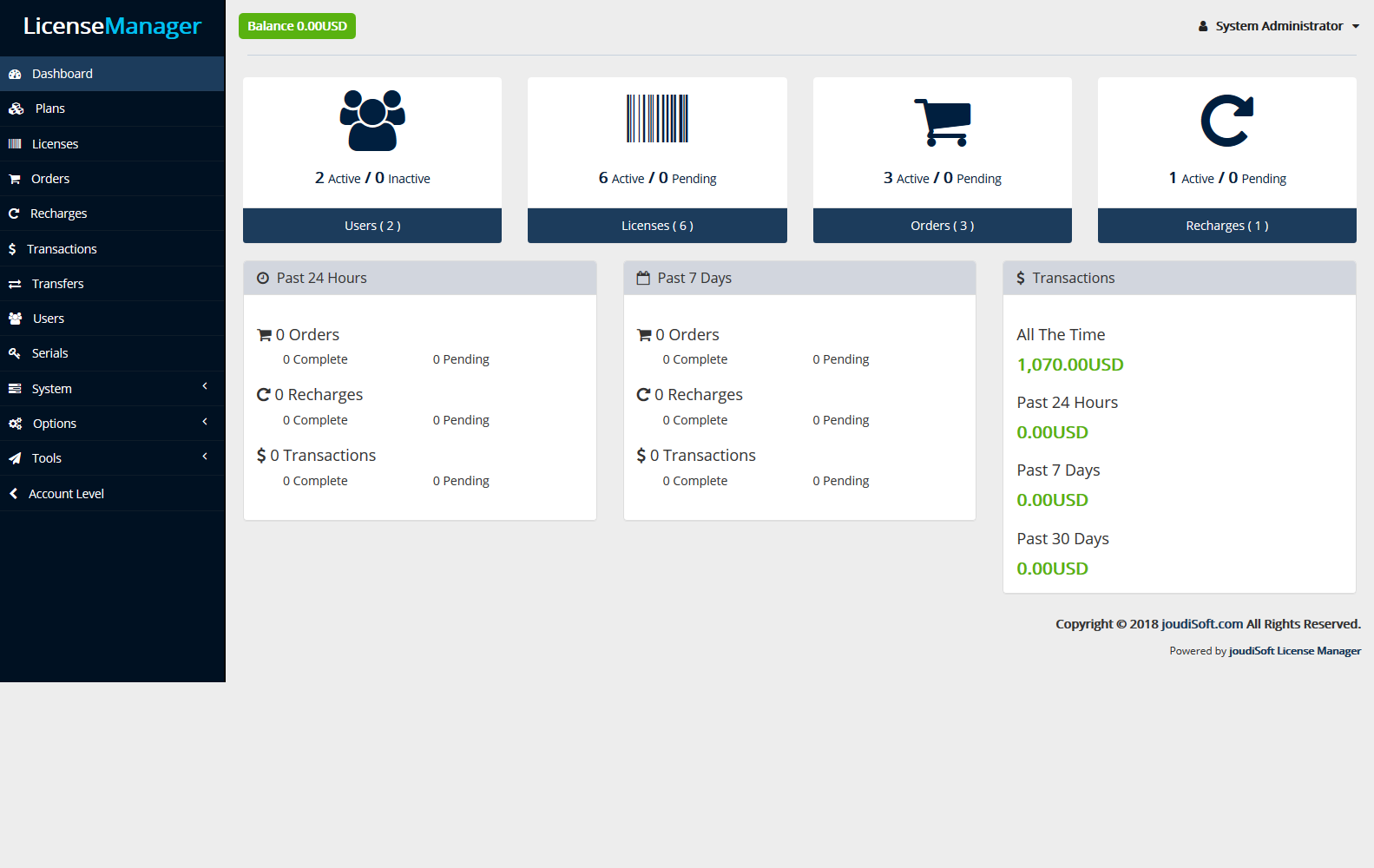
The Top Bar
- License Manager logo.
- Your own balance.
- Personal menu with your profile picture. A simple dropdown panel with a reminder of the administrative account with which you are currently logged-in. It contains the following links:
- "Profile" link. Takes you to your account's preferences page, where you can set some personal options (for instance, personal details such as name, phone and address, changing password or E-mail which you use in login).
- "Log out" link. Logs you out of the current user account.
Menu
All along your daily activities administrating your License Manager, you will have to browse through the many pages menu makes it easy for you.
- Dashboard. The homepage of your back office, where you can see the main statistics, live.
- Plans. In License Manager, Plans are like Foundation stone for Licenses, so firstly you create the plan and set the limits. After that you can create a new license which will be integrated with this plan features.
- Licenses. From this page, you can create new licenses based on the plans you had created. Also you can move through your created licenses or delete any license.
- Orders. The "Orders" page in the main menu enables you to see all of the information about all the purchases from your Licenses. All of your orders' transactions are available there, organized by date (by default, it is set to sort from newest to oldest).
- Recharges. Through this page you can charge to any user from your balanceوalso you can manage your old recharges.
- Transactions. You can monitor all of your transactions form this page, Also you can filter your transactions by its status.
- Transfers. This page shows all users's money transfers and the transfers date.
- Users. This page gives you a bird's eye view of your users, you can manage, view, delete, and add new users.
- System. You can control and edit system options through this page as following:
- Payment Gateways. License Manager offers a variety of payment methods , click here to know more about payment gateways.
- API Manager. Application programming interface (API), API Managementenables you to create, analyze, and manage APIs in a secure and scalable environment.
- Mail Templates. Mail Templates define the layout, content, and formatting of automated mail messages sent from your store.
- Permissions Templates. Permissions are the central part of Real Easy store's profiles. They enable you to see very precisely what an employee account can and cannot do.
- Cron Tasks. A cron is a service that allows a user to automatically execute a script at a specific time, And where to check your created tasks and to make any task run earlier than its scheduled date.
- Software License. Software License page is where to add your Real Easy Store license key to activate your software
- Serial. Serials are ready made licenses, you can save your inactive licenses' codes as serials.
- Option. System options page enable you to manage your system and setup your system options, You can setup your website options, billing options and preferences options through this page.
- Tools. You can send emails and make transfers to any user.
- Account level. Transfer you to your account area, where you can manage your settings.
- License. Enables you to see all of the information about all licenses you buy.
- Orders. Gives you list of all orders customer has made.
- Recharges. Shows you all recharges that happen between you and other customers.
- Transfers. The "Transfers" page is divided to two section, the left section enables you to make any transfer easily and the right section shows you a history for all transfer you made.
- API Manager. Application programming interface (API), API Managementenables you to create, analyze, and manage APIs in a secure and scalable environment.
Dashboard
Dashboard includes tabs (block) such as users, licenses, orders, recharges and transactions.
- Users. Gives you the number of Active/Inactive Users.
- Licenses. Gives you the number of Active/Pending Licenses.
- Orders. Gives you the number of Active/Pending Orders. And a table of complete and pending Orders from Past 24 hours and past 7 days.
- Recharges. Gives you the number of Active/Pending Recharges. And a table of complete and pending Recharges from Past 24 hours and past 7 days.
- Transactions. Gives you the number of Active/inactive users. present you with a table of your latest, transactions from All the time, Past 24 hours, Past 7 days and Past 30 days. And a table of complete and pending transactions from Past 24 hours and past 7 days.