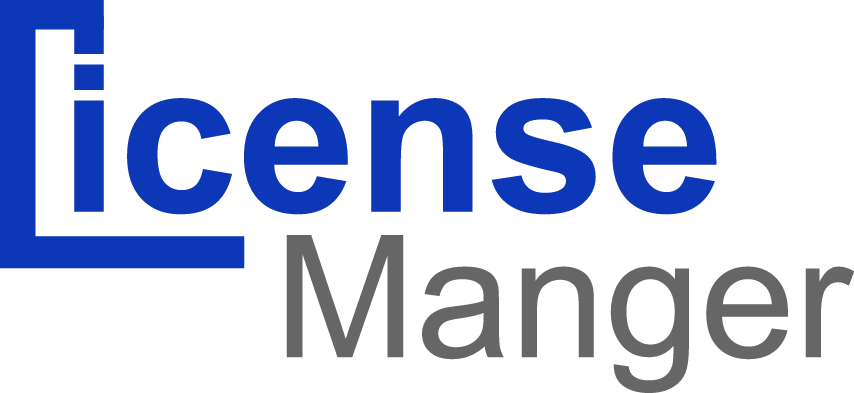Payment Gateways page shows you all payment gateways which available in License Manager. And is pretty straightforward, with two sections.
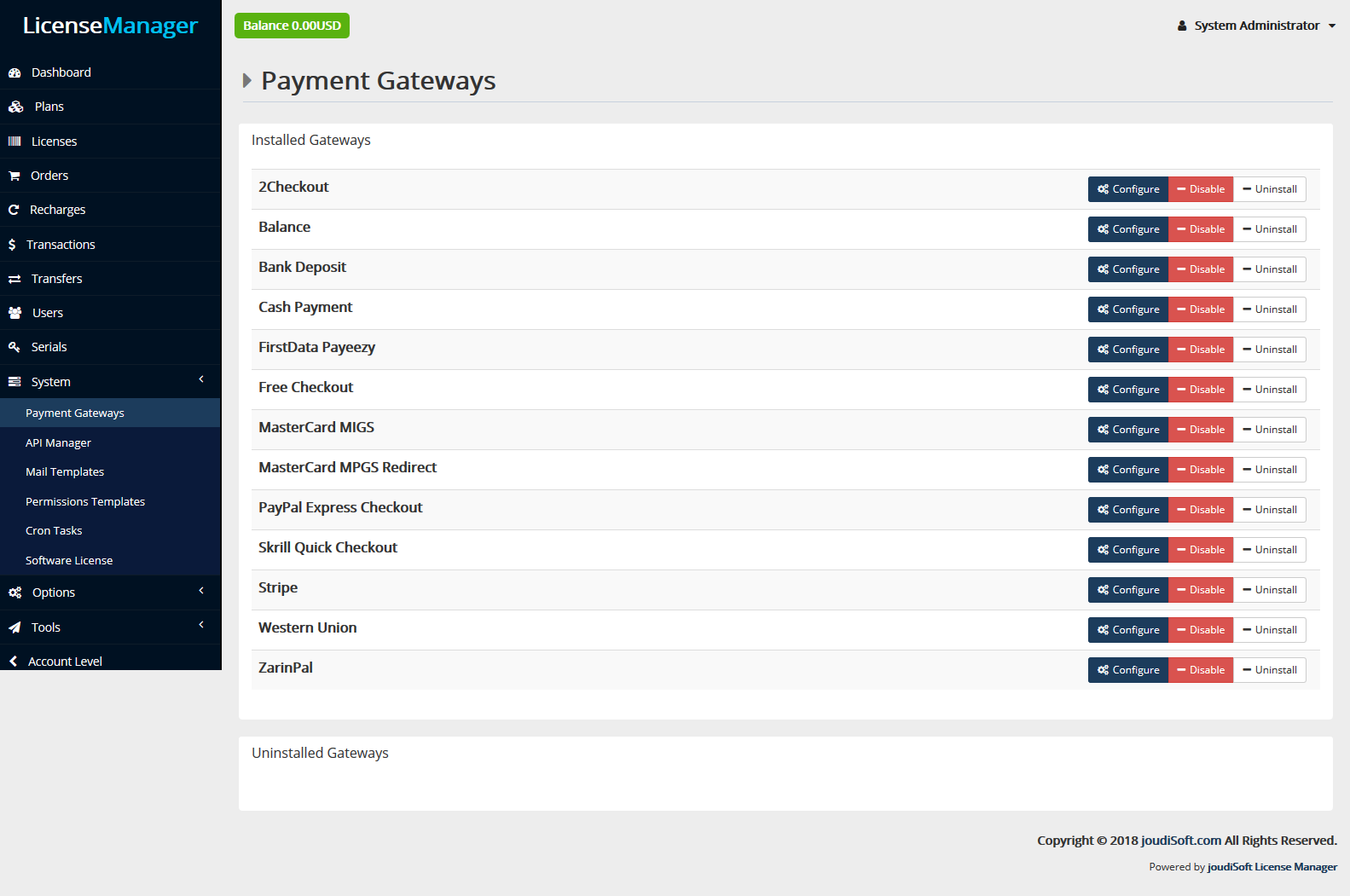
Installed Gateways
The payment methods currently enabled at your account, beside each one there're three buttons which are configure, disable, uninstall. A configure button allows you to manage the gateways as shown here.
Uninstalled Gateways
The payment methods which disable on your account, beside each one there is one button which is install gateway. to use this method just click "Install Gateway" button, then click enable. Now this method is active to you.
License Manageroffers multiple payment methods, from bank deposit to online payment gateways. The following core payment methods are available with License Manager installation:
| Online Payment Gateway | Offline Payment Gateway | Instore Payment Gateway |
|---|---|---|
| 2Checkout | Bank Deposit | Balance |
| FirstData Payeezy | Cash Payment | Free Checkout |
| MasterCard MIGS | Western Union | |
| MasterCard MPGS Redirect | ||
| PayPal Express Checkout | ||
| Skrill Quick Checkout | ||
| Stripe | ||
| ZarinPal |
- "Configure" Button. This button allow you to configure or update installed methods.
- "Disable" Button. This button disable any payment gateway, disable means that the gateway still installed but not active.
- "Uninstall" Button. Click on this button to uninstall any payment gateway.
Configure Installed Gateways Example:
Click on"Configure" Button and start update your payment gateway, editing payment methods in the administration for different transaction processors, like MasterCard, will require a previously created account. The account and payment information should be obtained from these companies prior to editing the payment method in the administration. you will need to create an account with these companies to use their transaction processing for License Manager. The information required for each payment method will be displayed in the configure section. Across payment methods, there are a few details that are consistently asked for:
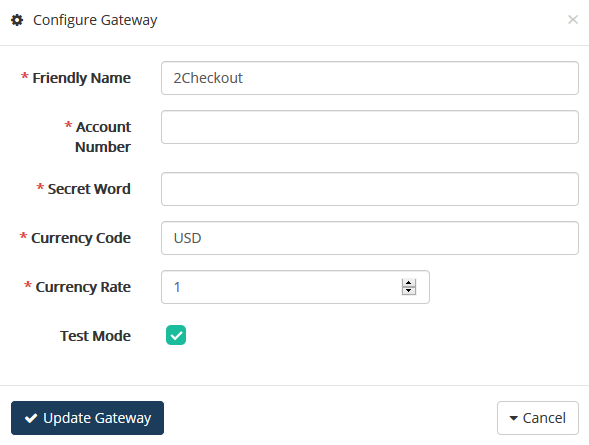
Add your Merchant ID, Access Code and Secure Hash Code you'll find it in your MasterCard Account in this case. Add your Currency Code you want and Currency Rate(which regarded as the value of one country's currency in relation to another currency).
Install Gateway
Click on "Install Gateway" button to install any uninstalled gateway, when you click on this button this gateway will install and appear in the upper (installed) section, and will be ready to configuration.